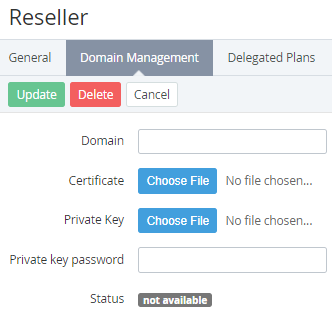Managing reseller's domain
To set the reseller's domain:
- Go to Resellers (see Navigation). The list of resellers is displayed (see Viewing the list of resellers).
- Click the ID or name of the required reseller. The reseller details page is displayed (see Managing reseller's information).
- Go to the Domain management tab.
- In the Domain field, enter the domain name that will be used to access the Customer Control Panel and Operator Control Panel. Internationalized domain names (IDN) both in non-Latin script or alphabet and Punycode transcription are supported.
In the Certificate field, click Choose file and select a file with the SSL certificate of the reseller.
The SSL certificate filename must only contain the domain name in the lowercase letters. Replace dots with underscores as follows: for the domain example.com, the SSL certificate filename is example_com.crt.
The platform checks whether the SSL certificate matches the domain using CN (Common Name) and SAN (Subject Alternative Name) records.
The certificate file must be in the UTF-8 encoding.
- In the Private Key field, click Choose file and select a file with the private key to access the web server by SSH.
- In the Private key password field, enter the password for the private key to access the web server by SSH.
- Click Update.
- In the Status field, check the status of the domain:
- Not available — the domain name is not added yet.
- Pending — the domain name or SSL certificate verification is in progress after adding or updating.
- Success — the domain name and related information are successfully added or updated.
- Fail — adding or updating the domain name and related information failed.