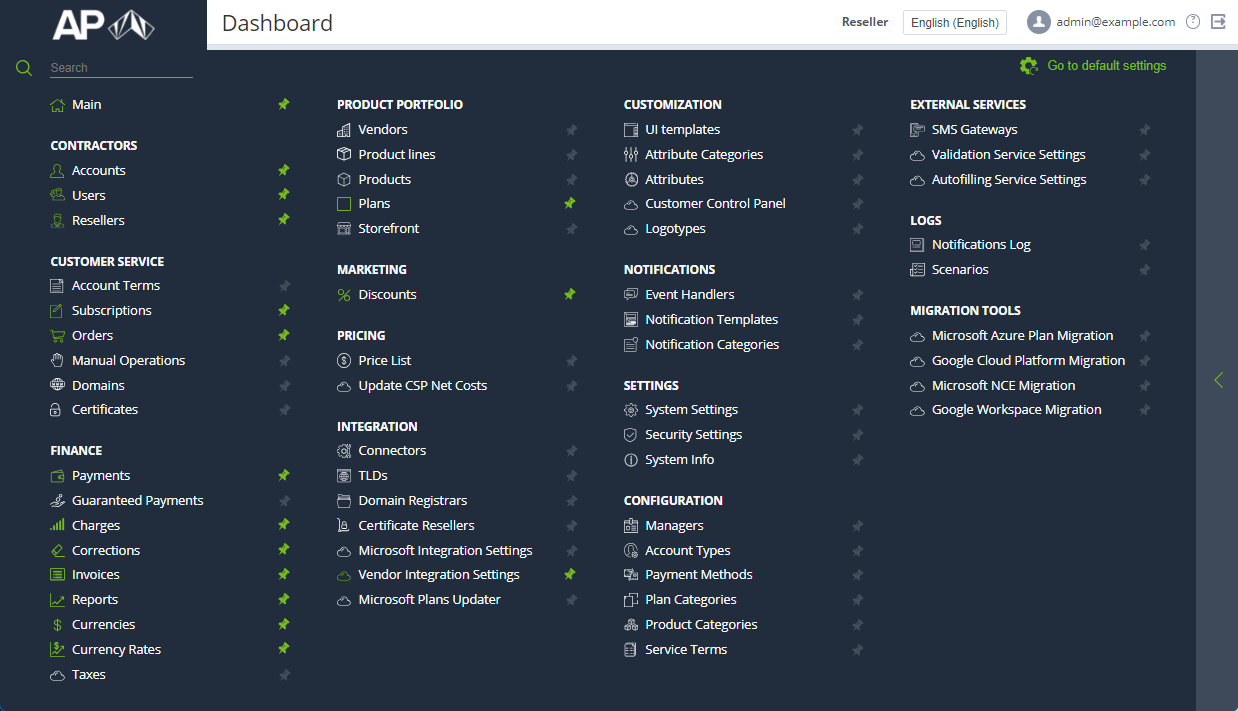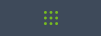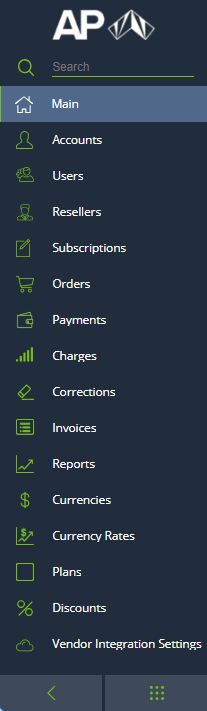Navigation
For navigation through the sections of the Operator Control Panel, the left-side menu is used.
In this article:
Menu display modes
The menu has three display modes:
- The full menu that contains the full list of sections available to the current manager (see Managers' roles).
- The standard menu that contains only selected sections.
- The compact menu that contains the pictograms of the selected sections.
You can switch between the display modes using the buttons under the menu.
Full menu
The full menu contains the following elements:
- The reseller logo as a link to the main page (see Main page).
- Menu sections search.
- Links to the platform sections in groups. Each link includes an icon and the section name (see also Menu sections vs Guide sections).
The buttons that allow a manager to pin and unpin a section in the standard and compact menu.
To pin a section, click next to the section name. The button becomes green, and the corresponding section appears in the standard and compact menu.
To unpin a section, click next to the section name. The button becomes gray, and the corresponding section disappears from the standard and compact menu.
- The button that allows a manager to switch to the standard menu.
Standard menu
The standard menu includes the following elements:
- The reseller logo as a link to the main page (see Main page).
- Menu sections search.
Links to the platform sections. Each link includes an icon and the section name.
- The button that allows a manager to switch to the compact menu.
- The button that allows a manager to switch to the full menu.
Compact menu
The compact menu includes the following elements:
- A logo with the first letter of the reseller name as a link to the main page (see Main page).
The icons of the menu sections. Each icon is a link to the corresponding section. To view a hint with the section name, hover the mouse pointer over an icon.
- The button that allows a manager to switch to the standard menu.
Menu sections search
Menu sections search is available in the standard and full menu. To find a section, start entering letters of its name in the Search field. The search results are displayed under the field.
When searching for a section in the standard menu, both pinned and unpinned sections appear in the results.