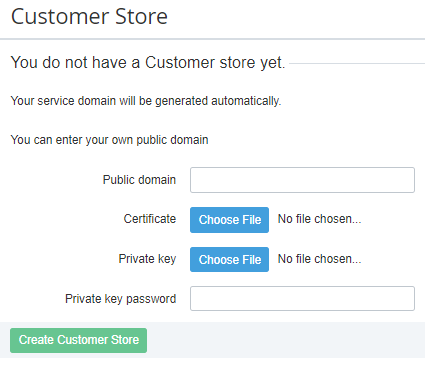Creating Customer Store
To create your Customer Store:
- Go to Storefront (see Navigation). If you access the Customer Store Control Panel for the first time, a page for creating Customer Store is displayed.
- In the Public domain field, enter the name of your existing public domain that will be used by customers to access Storefront. Internationalized domain names (IDN) both in non-Latin script or alphabet and Punycode transcription are supported.
In the Certificate field, click Choose File and select an SSL certificate file. The name of the uploaded file will be displayed next to the button.
The SSL certificate filename must include only the domain name in the lowercase letters. Replace dots with the underscores. For instance, for the example.com domain, the valid SSL certificate filename is example_com.crt.
- In the Private key field, click Choose File and select the private key file to access the web server via SSH protocol. The name of the uploaded file will be displayed next to the button.
- In the Private key password field, enter the password for the private key.
- Click Create Customer Store. Your Customer Store will be created, taking into account the specified domain information. You will be redirected to the General tab of the Customer Store Control Panel.