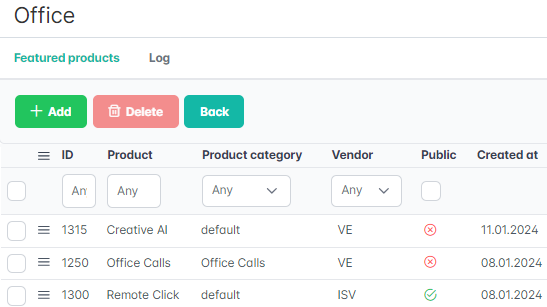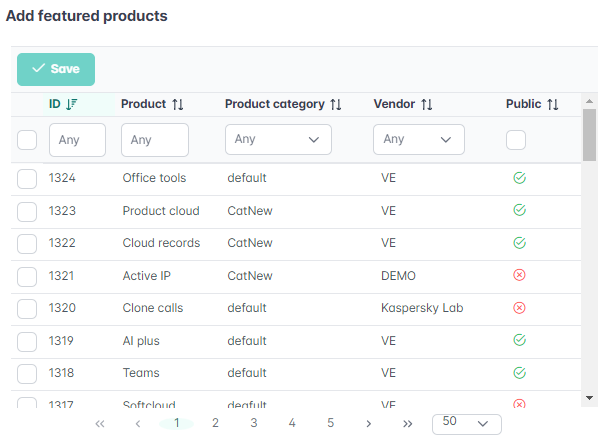Featured products
The featured products is an upselling service that recommends customers who already have a subscription to a main product order a subscription to a featured product. You can choose any product as the main one, add several featured products for it, and configure their display priority.
In this article:
View the list of featured products
To view the list of featured products for a main product:
- Go to Product recommendations (see Navigation). The list of main products is displayed (see Product recommendations).
- Click the ID or name of the required main product. The Featured products tab of the product's page in the recommendation service is displayed.
The list of featured products includes the following columns and filters:
- A column with checkboxes to manage featured products.
- A column with a button to drag rows to manage the order in which featured products are displayed.
- ID — the unique identification number of a featured product.
- Product — the name of a featured product.
- Product category — the category that includes a featured product.
- Vendor — the name of a vendor that owns a featured product.
- Public — indicates whether a featured product is available for sale.
- Created at — the date and time when a featured product was created.
The featured products are sorted by priority as they appear to customers.
Manage featured products
You can add featured products, change their priority, or remove products from featured.
To add products as featured:
- Click Add. A window is displayed with the list of the reseller's products that are not added yet. It includes the following columns and filters:
- ID — the unique identification number of a product.
- Product — the name of a product.
- Product category — the category that includes a product.
- Vendor — the name of a vendor that owns a product.
- Public — indicates whether a product is available for sale.
- Select the checkboxes next to the products you need to add as featured. To select all products at once, select the checkbox in the column's header.
- Click Save. The window is closed, and the selected products are added to the end of the list.
To change the order in which featured products are displayed to customers, hold down the button and drag a product row higher or lower. The changes are applied without confirmation.
To delete a product from the featured:
- In the list of featured products, select the checkboxes next to the products you need to delete. To select all products at once, select the checkbox in the column's header.
- Click Delete and confirm the action.