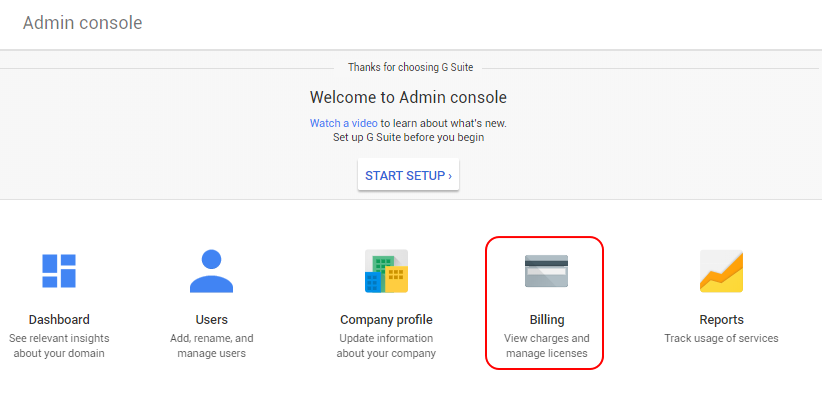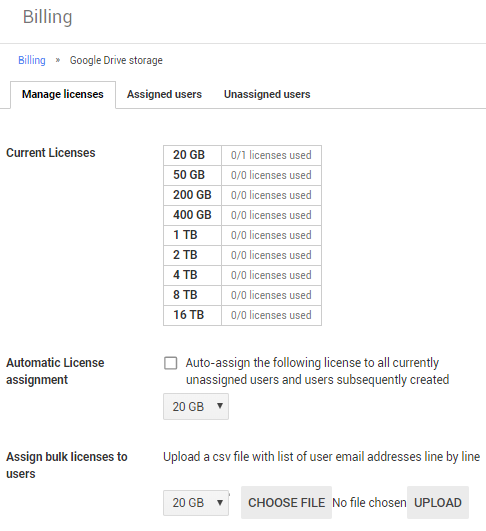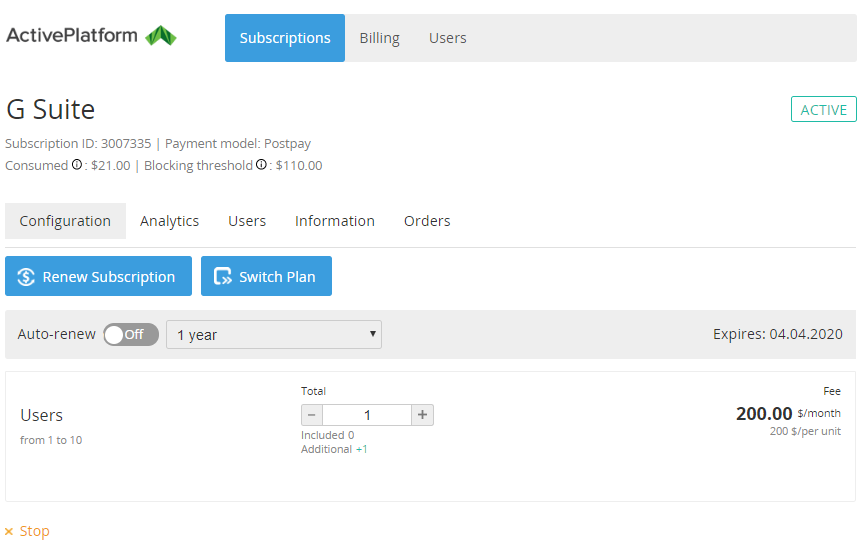Google Workspace. "Configuration" section
The Basic and Business Starter editions include 30 GB of Google Drive for each user. A Customer can additionally purchase the GDrive (Google Drive), GVault (Google Vault), and Users Resources.
All other editions have Google Vault and unlimited Google Drive storage for each user. A Customer can additionally purchase only Users (user licenses).
Trial Plans include a limited number of users for free. Purchasing the GVault and GDrive Resources during the trial period is not available.
During the commercial period of Annual Subscriptions, you can only upgrade Resources. Resource downgrade is only possible with renewing a Subscription (see Google Workspace. Renewing a Subscription).
During the commercial period of Flexible Subscriptions, you can upgrade and downgrade the Subscription Resources. Before downgrading the licenses, go to the Google Admin Console and check the amount of unassigned licenses. You can downgrade the Users Resource only by the amount of unassigned licenses. You can remove the licenses if required (see Assign, remove, and reassign licenses). You can downgrade the Resource in a Change Order or Prolong Order only by the amount of unassigned licenses (see an example below on how to view the amount of licenses).
To start using the GDrive or GVault Resources, you need to purchase a license and assign it to a selected user in the Google Admin Console (see Assign, remove, and reassign licenses).
To view the quantity of used Resources (used disk space and assigned licenses), go to the Billing page in the Google Admin Console.
The Configuration section is used to manage a Subscription for "Google Workspace".
To view the Configuration section:
- Sign in to the Customer Control Panel.
- Hover the mouse pointer over the Google Workspace Entry Point. The button is displayed in the lower right corner of the Entry Point.
- Click . The Entry Point menu is displayed.
- In the Entry point menu, click Configuration. The Configuration section of the Configuration page is displayed.
The page includes the following elements:
- Subscription ID, name, and status.
- Horizontal navigation menu with the Subscription management links:
- Information — see Google Workspace. "Information" section.
- Users — not used to manage the Subscription.
- Analytics — see -Subscription analytics.
- Orders — see List of orders.
- The Renew Subscription button (see Google Workspace. Renewing a Subscription).
- Switch to a paid plan — only for trial Subscriptions.
- Switch Plan — only for Flexible Subscriptions.
For possible options of switching a Plan, see Google Workspace. Switching the Subscription Plan. - The Auto-renew management elements (see Auto-renew subscription).
- Subscription expiration date.
- The Resources management section (see Change resources). The Additional Resources management section is available only for the Subscriptions with the Active status during the commercial period.
- The Stop button — only for Flexible Subscriptions (see Stop subscription).