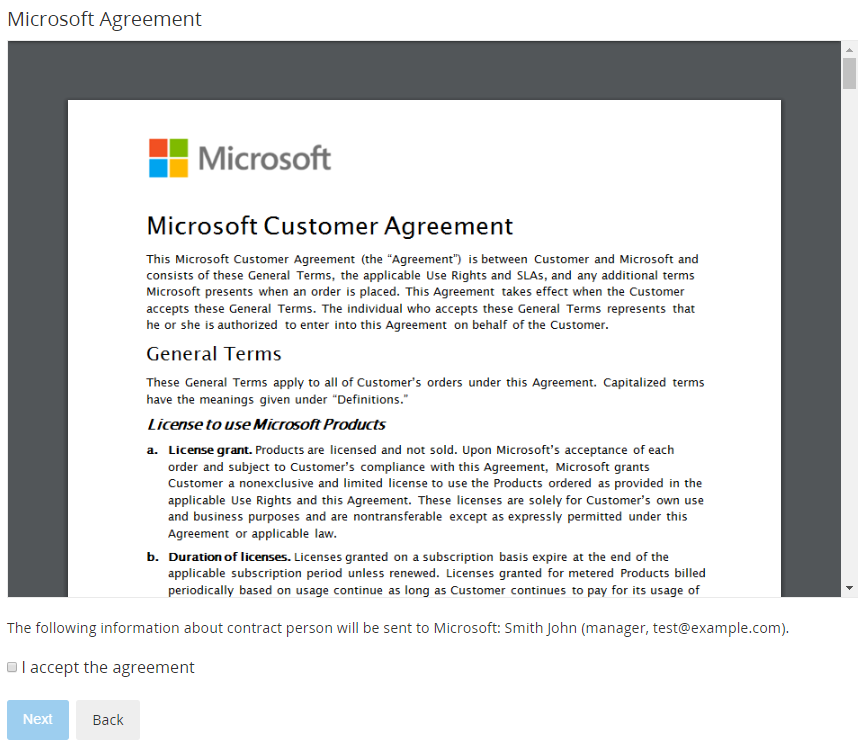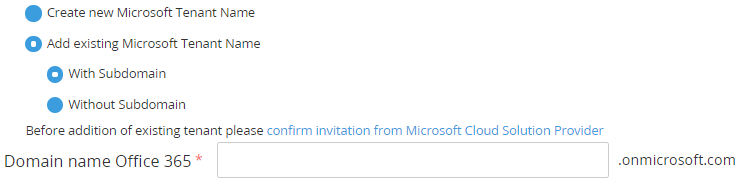Ordering a "Microsoft Perpetual Software" Subscription
To start using the Microsoft Perpetual Software service, order a Subscription. For the general descriptor of the ordering a Subscription, see Buy subscription in the Customer Control Panel Guide.
Depending on the selected Resources, ordering the Microsoft Perpetual Software service may be unavailable via the Customer Control Panel, In this case, the platform displays a message with information about how to contact a sales manager to order the service via the Operator Control Panel.
Depending on the selected Resources, ordering a Subscription to the Microsoft Perpetual Software service may include the following additional steps:
- If a selected Resource requires the acceptance of the Microsoft Customer Agreement, the Microsoft Agreement page is displayed. On this step:
- Look through the text of the agreement.
- Check the information about the Account that will be sent to Microsoft: name, position, and email of the Account.
- Select the I accept the agreement checkbox.
Click Next.
The acceptance of the agreement may be required for the first Subscription to Microsoft services as well as if the Account already has Subscriptions to Microsoft services but the agreement is not accepted yet.
-
Create a new Microsoft Tenant or add an existing one:
A Microsoft Tenant Name is a domain name used to order a Subscription, for example:
- With subdomain: example.onmicrosoft.com
- Without subdomain: example.com
New Microsoft Tenant Names (domain names) are always created with the onmicrosoft.com subdomain. Existing Microsoft Tenant Names (domain names) may or may not have the onmicrosoft.com subdomain.
Create a new Microsoft Tenant Name or select an existing one is only required for ordering your first Microsoft Subscription in the platform. For ordering subsequent Subscriptions, the previously entered data will be used.
If the Reseller does not allow creating new tenants, the Create new Microsoft Tenant Name option is unavailable and by default, the Add existing Microsoft Tenant Name > With Subdomain option is selected.
- Click Next.
Create a new Microsoft Tenant Name or select an existing one is only required for ordering your first Microsoft Subscription. For ordering subsequent Subscriptions, the previously entered data will be used.
After the Subscription is created, you will receive a confirmation email with the instruction how to get the license keys. If you have created a new Microsoft Tenant, the confirmation email will contain the login and password to access the Microsoft Partner Center.