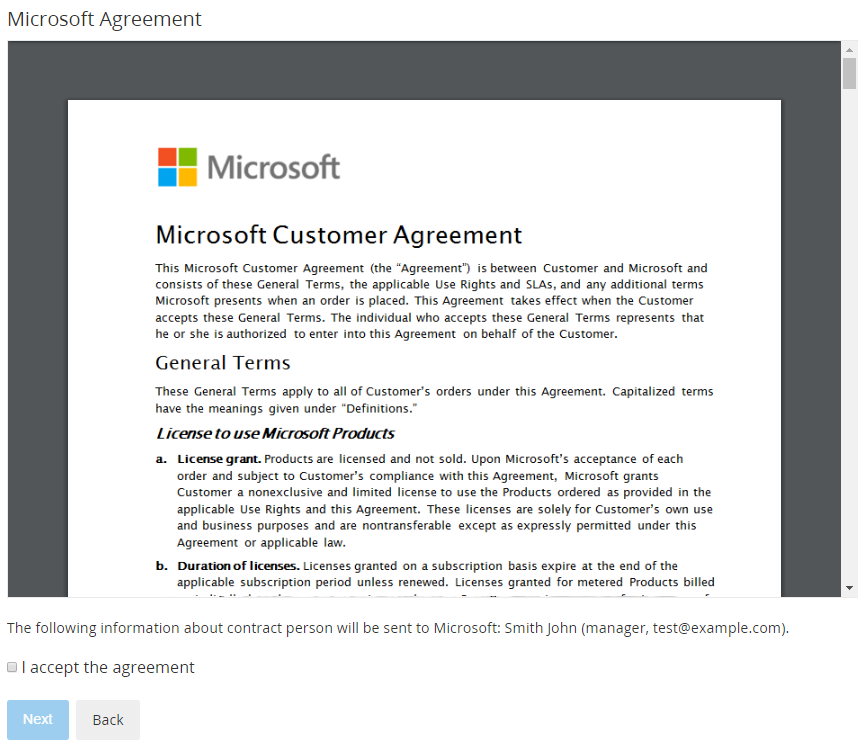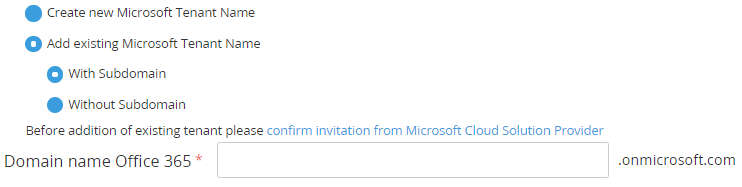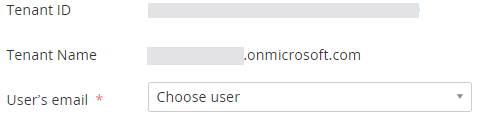Ordering a Subscription to the Microsoft Azure Plan service
To start using the Microsoft Azure Plan service, order a Subscription. For the general description of ordering a Subscription, see Заказ новой подписки in the Customer Control Panel Guide.
Subscriptions to the Microsoft Azure Plan service have only one period — the endless.
The order has 0 in the Total field because the Subscription itself is free, a customer pay for the consumed resources only.
Ordering the first Subscription to Microsoft services includes the following additional steps:
- Accept the Microsoft Customer Agreement. On the Microsoft Agreement page:
- Look through the text of the agreement.
- Check the information about the Account that will be sent to Microsoft: name, position, and email of the Account.
- Select the I accept the agreement checkbox.
Click Next.
The acceptance of the agreement is also required if the Account already has Subscriptions to Microsoft services but the agreement is not accepted yet.
Create a new Microsoft Tenant or add an existing one:
A Microsoft Tenant Name is a domain name used to order a Subscription, for example:
- With subdomain: example.onmicrosoft.com
- Without subdomain: example.com
New Microsoft Tenant Names (domain names) are always created with the onmicrosoft.com subdomain. Existing Microsoft Tenant Names (domain names) may or may not have the onmicrosoft.com subdomain.
Create a new Microsoft Tenant Name or select an existing one is only required for ordering your first Microsoft Subscription in the platform. For ordering subsequent Subscriptions, the previously entered data will be used.
If the Reseller does not allow creating new tenants, the Create new Microsoft Tenant Name option is unavailable and by default, the Add existing Microsoft Tenant Name > With Subdomain option is selected.
- Assign the administrator role:
- If a new domain name (Microsoft Tenant name) is used — for a customer on the Microsoft side, a user with the admin@ name is automatically created and gets the administrator role.
- If an existing domain name is used — on the next additional step, in the User’s email list, select one of the users of the customer's Microsoft Tenant to make this user an administrator for the subscription on the Microsoft side. It may be required first to follow a link from a message displayed on the page and allow the Reseller to manage the Microsoft Tenant. The User’s email list is not displayed, and ordering a Subscription is not available until the customer grants the Reseller access to the customer's Microsoft Tenant.
The Service provisioning may be delayed for a few days until Microsoft reviews the customer's Account data. The corresponding information message is displayed on the Subscription order page with the Microsoft Tenant Name selection. When the platform receives from the Microsoft side a response Your customer account is currently under review, it sends the provisioning requests to Microsoft Partner Center twice a day until the Service is provisioned. For this period, the Sales order remains in the Provisioning failed status, and the Subscription remains in the Installation failed status.
The same logic is applied to other types of Orders if Microsoft reviews the customer's Account data.
Create a new Microsoft Tenant Name or select an existing one is only required for ordering your first Microsoft Subscription. For ordering subsequent Subscriptions, the previously entered data will be used.
After the Azure Plan Subscription is created, you will receive a confirmation email. If you have created a new Microsoft Tenant, the confirmation email will contain the login and password to access the Microsoft Partner Center.
During the first Azure Plan Subscription provisioning on the Microsoft side, permission to purchase Azure reservations via the Microsoft Azure Portal and, if the Reseller allowed, permission to view the Cost Management section are activated for a customer (see Accessing the Microsoft Azure Portal).
Use the Entry Point menu to manage the Azure Plan Subscription (see Managing a "Microsoft Azure Plan" Subscription). Click the Entry Point to access the Microsoft Azure Portal (see Accessing the Microsoft Azure Portal).