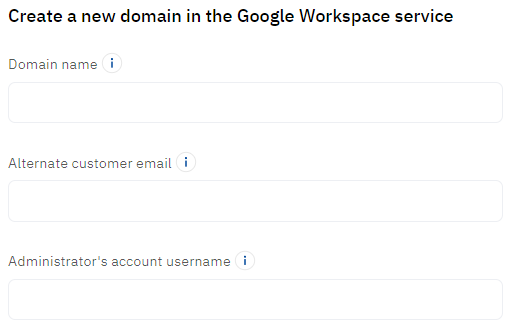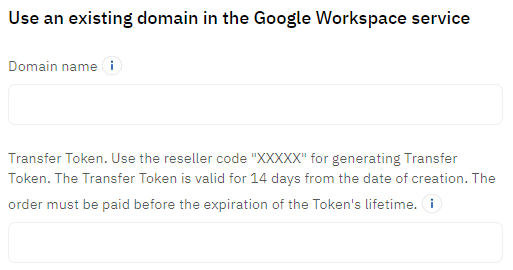Order Google Workspace subscription
For the general description of the procedure, see Buy subscription in the Customer Control Panel guide.
In this article:
Specifics and limitations
- The following editions are available (see also Google Workspace (Formerly G Suite) Pricing Plans):
Google Workspace Business Starter.
Google Workspace Business Standard.
Google Workspace Business Plus.
Google Workspace Enterprise Essentials.
- Google Workspace Enterprise Starter.
- Google Workspace Enterprise Standard.
- Google Workspace Enterprise Plus.
- Google Workspace Essentials.
- Google Workspace Essentials Plus.
- Google Workspace Frontline Starter.
- Google Workspace Frontline Standard.
- Google Workspace For Education Standard.
- Google Workspace For Education Plus.
- Google Workspace For Education: Teaching and Learning Upgrade.
- G Suite Basic and G Suite Business — archived versions under G Suite.
- The Basic and Business Starter editions include 30 GB of Google Drive for each user. You can additionally purchase the GDrive (Google Drive) and GVault (Google Vault) resources.
- All other editions have Google Vault and unlimited Google Drive storage for each user. You can additionally purchase only Users (user licenses).
- Trial plans include a limited number of users for free. Purchasing the GVault and GDrive resources during the trial period is not available.
- There are three pricing options for Google Workspace subscriptions:
- Subscriptions to Flexible plans are charged monthly, based on the quantity of the used resources. A sales order is created for a shortened period limited by the next billing day. Renewal orders are created for a full month. You can either upgrade or downgrade the resources. You can cancel your subscription at any time.
- Subscriptions to Annual plans, with the commitment to pay for the Google Workspace service for a full year.
- Annual monthly subscriptions — these subscriptions are billed monthly for a portion of the annual commitment.
- Annual yearly subscriptions — these subscriptions are billed once a year. You need to pay the full amount of the annual commitment.
Additional information
Ordering a Google Workspace subscription includes one additional step to provide information about your domain for the subscription.
On the Additional information step, select one of the following options depending your domain is linked to a Google account or not: