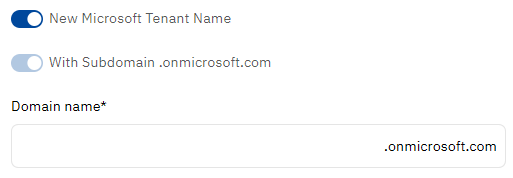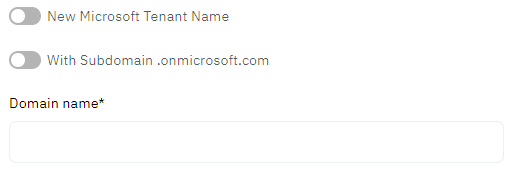Order Microsoft Office 365 subscription
For the general description of the procedure, see Buy subscription in the Customer Control Panel guide.
In this article:
Specifics and limitations
- For trial subscriptions, the period is 1 month, and the resource quantity is fixed at 25.
- Paid plans have a period of 1 year with monthly or annual payments.
- An account can have only one subscription to each plan.
- Addons for main products are available as additional resources of plans.
-
The service provisioning may be delayed for a few days until Microsoft completes the reviews:
- The account data review. No further action is required in this case.
- The deal review. Microsoft may request a Purchase Order (PO) file from your purchasing system and additional information about the deal. You can enter this information on the order confirmation step or add it to the order later. If necessary, your manager will provide it to Microsoft.
- For the review period, the order remains in the Provisioning status, and the subscription remains in the Installing status. As soon as the platform receives information from Microsoft that the reviews have been passed, the order will be completed, and the subscription will be activated.
- After a subscription is created, the account Owner receives a confirmation email. The confirmation email for a new domain subscription includes the login and password to access Microsoft Partner Center.
Additional information
You need to select a domain if only you order the first subscription to Microsoft services of an account. For subsequent subscriptions, the platform automatically uses previously entered data.
On the Additional information step:
Specify a domain — the name of a Microsoft Tenant Name linked to your account. You can create a new tenant or use an existing one:
A Microsoft Tenant Name is a domain name used to order a subscription, for example:
- With a subdomain: example.onmicrosoft.com
- Without a subdomain: example.com
New Microsoft Tenant Names (domain names) are always created with the onmicrosoft.com subdomain. Existing Microsoft Tenant Names (domain names) may or may not have the onmicrosoft.com subdomain.
The domain name is also used to create users of a subscription (yourname@example.onmicrosoft.com).
- If required, accept the Microsoft agreement:
- Click Microsoft Customer Agreement and read the agreement text.
- Select the I accept the agreement checkbox.