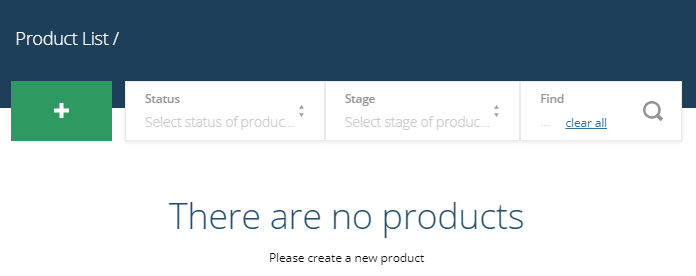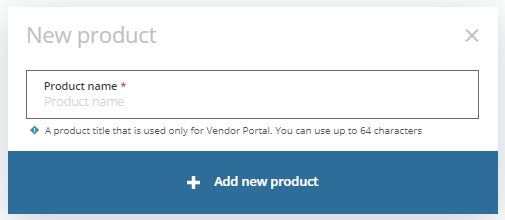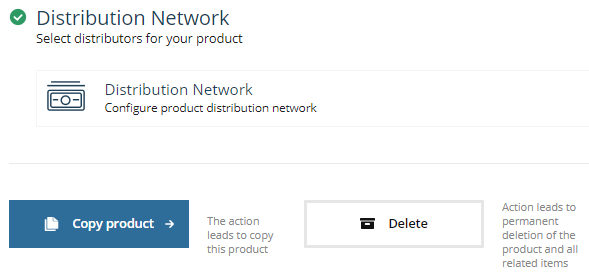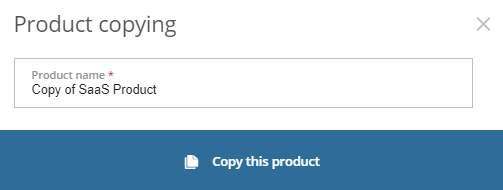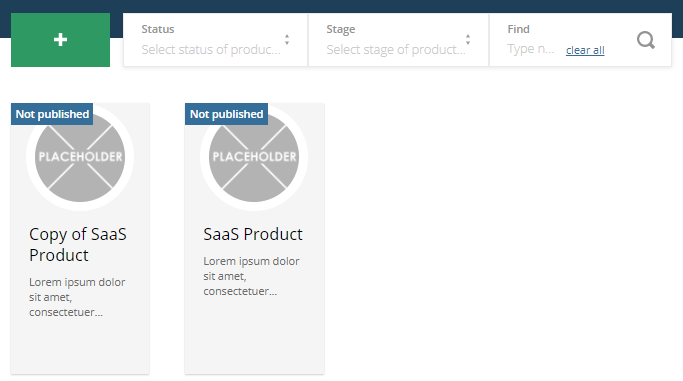Create a new product
A product is an instance that includes information required for distributing your service in the ActivePlatform ecosystem. You can view all your products in the product list section displayed by default after logging in.
In this article:
Create a product
To create a product:
- On the left Navigation Bar, click All products. The product list is displayed.
- On the Top Toolbar, click Add new product. The New product window is displayed.
- In the Product name field, enter the product name. This product name is used within Vendor Portal only.
- Click Add new product. The Product Dashboard page is displayed.
Now you can configure your product.
Copy a product
To reduce the number of manual operations, you can make a copy of a product and all its configuration sections except Distribution Network.
Products in the Not ready for moderation stage cannot be copied. To copy a product, check and complete its configuration first.
To copy a product:
- On the left Navigation Bar, click All products. The product list is displayed.
- Find the required product in the product list. You can use the Status and Stage filters, as well as a full-text search in the Find field on the Top Toolbar.
Click the required product. The Product Dashboard is displayed.
- On the Product Dashboard, at the bottom of the page, click Copy product.
- in the product copying pop-up window, in the Name field, enter the name of a new product. The default name is Copy of <original product name>.
- Click Copy this product. The updated product list is displayed including the copied product.
Now you can configure the copied product (see Configure your product with the Product Dashboard).