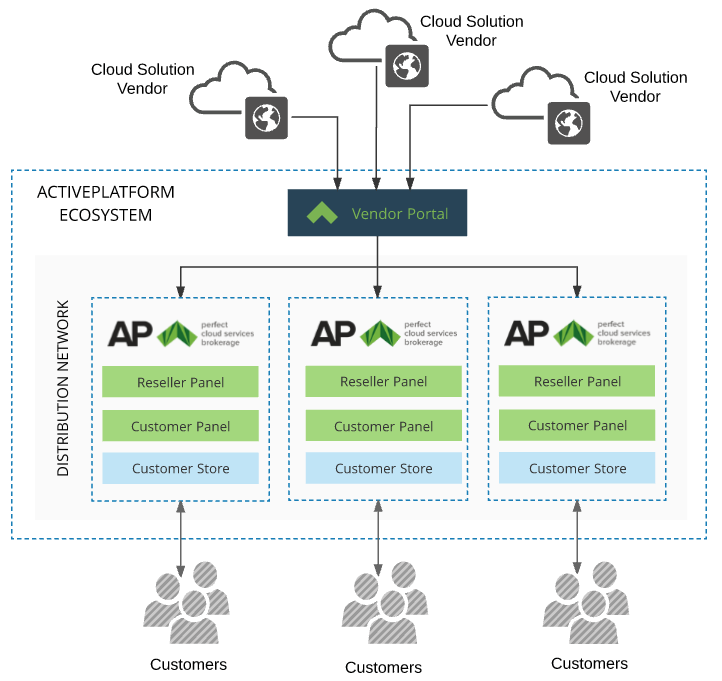Vendor Portal. Integration Guide
What's new
Extended reseller's contact information (see Subscription events)
On this page:
Introduction
Vendor Portal helps independent software vendors (ISV) sell web services and other applications via a distribution network organized by ActivePlatform. This single point of integration makes it easier for vendors and developers to integrate and manage product offering across the ActivePlatform ecosystem.
Audience and purpose
The primary audience for this guide is ISV's technical staff responsible for service integration. This guide describes how to integrate services into the ActivePlatform ecosystem.
ActivePlatform ecosystem overview
Integration steps
ISV's service integration includes three major steps:
- Preparations on the vendor's side before using Vendor Portal (see Step 1. Get prepared for using Vendor Portal):
- Learn about the general data flow between the vendor's service and ActivePlatform (see Data flow between a service and ActivePlatform).
- Implement the set of API endpoints on the ISV's service side to handle events that occur in ActivePlatform during subscriptions and users life cycle (see Events handling on the vendor service side).
- Decide whether standard data models in ActivePlatform need to be extended or not (see Extending data models in ActivePlatform ecosystem).
Product creation and configuration using Vendor Portal in order to add information about an integrated service (see Step 2. Create and configure a product in Vendor Portal):
- Get access to Vendor Portal (see Get access to Vendor Portal).
- Configure languages and currencies for your products (see View and update the vendor profile).
- Create a product instance in Vendor Portal (see Create a new product).
- Configure the product and the distribution network (see Configure your product with the Product Dashboard).
- Send the product to moderation (see Manage your product). After moderation, the product will be available in the configured distribution network.
- Managing users of Vendor Portal (see Step 3. Manage users of Vendor Portal). You can add users that will work with products in Vendor Portal. A user can be linked to several vendors and switch between them in Vendor Portal.
If you need assistance with the integration of your service, please contact the ActivePlatform support team (see Support contacts).
Supported browsers
We recommend using the following browsers to get access to Vendor Portal:
Google Chrome: last three versions.
- Mozilla Firefox: last three versions.
- Safari: last two versions.
- Opera: last two versions.
- Microsoft Edge: the latest version.
Please take into consideration that the appearance of elements of the user interface can be different according to your browser and its version.