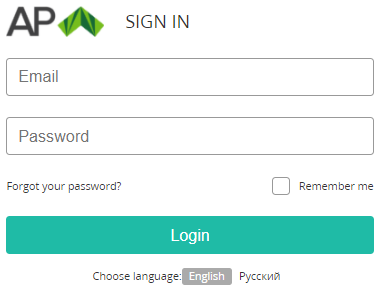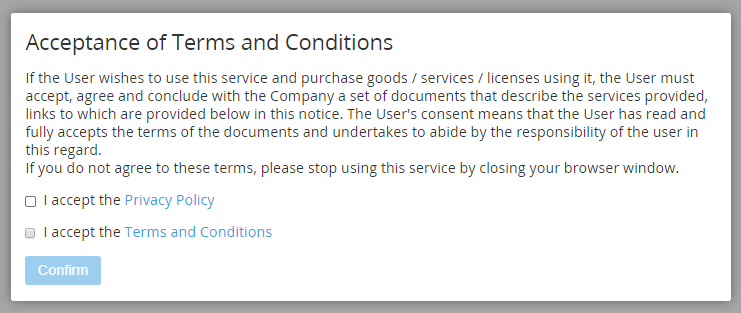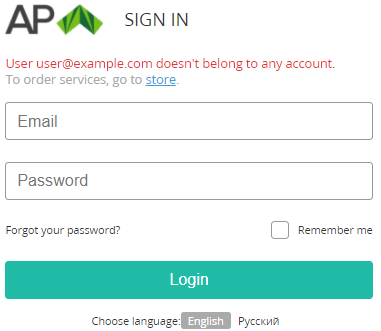Signing in to the Customer Control Panel with User's credentials
Signing in to the Customer Control Panel with User's credentials is available after registration in ActivePlatform (see Short and full registration).
To sign in to the Customer Control Panel:
- Go to the customer sign-in page.
Enter your email and password specified during the User registration.
If necessary, use the Choose language buttons at the bottom of the Sign in page to change the language of the interface.
- If you're on a public or shared computer, it is recommended to clear the Remember me checkbox.
Click Login.
If the User or Account (see Managing Users) did not accept any of the legal agreements, the window for acceptance is displayed.
Acceptance of all legal agreements is mandatory to get access to the Customer Control Panel as a User of an Account:
- A User should accept the Privacy Policy.
- An Account should accept the Terms and Conditions.
It means that any new User of an Account that is already accepted the Terms and Conditions will be prompted to accept the Privacy Policy only.
To accept the agreements:Follow the links in the titles of every agreement for familiarization with the contents of the agreements.
Accept all the agreements — select the checkboxes next to every agreement.
Click Confirm. The Workspace of the Customer Control Panel will be displayed (see Screen Layout).
If the User and Account accepted all legal agreements, or acceptance is not required by the Reseller settings, the Workspace of the Customer Control Panel will be displayed right away (see Screen Layout).
If the User is not attached to any non-deleted Account (see Managing Invited Users), the sign-in page is displayed with an error message and the link to Storefront. To get access to the Customer Control Panel, follow the link and order a Service for a new Account.