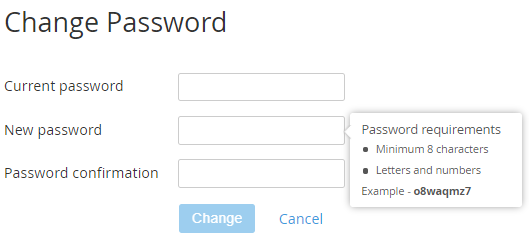Changing User password
The passwords settings are configured on the Security Settings page (see Password settings in the ActivePlatform. Operator Control Panel).
To change the User password:
- Sign in to the Customer Control Panel.
- Click the Profile button on the Top Toolbar.
- Click the Change password link in the Account Menu.
- On the Change Password page, type current password in the Current password field.
Type new password in the New password field. The password requirements are displayed in the Password requirements tip. The password cannot contain spaces. When a requirement is satisfied, the corresponding item is highlighted.
Do not use the password from the example in the tip. Instead, click Generate to create the password automatically.
- Type new password again in the Password confirmation field to confirm it.
- Click Change. The password is changed.