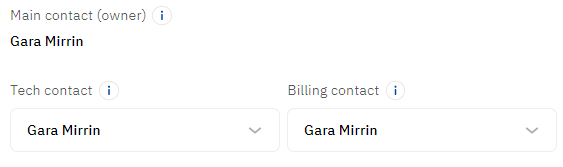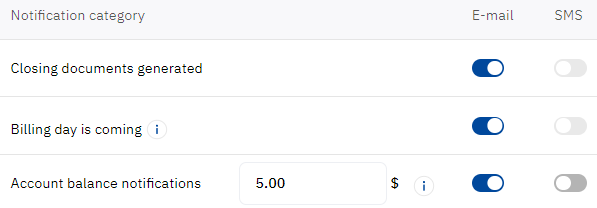Notification settings
You can configure which notifications and users for an account are used for sending notifications in the Customer Control Panel.
To go to the notification settings:
- Click the user name in the upper right corner on any page. The user menu is displayed.
- In the user menu, select Accounts. The list of accounts associated with the user is displayed (see Accounts).
- Select the required account. The account details page is displayed.
- Go to the Notifications settings tab. A page with several groups of elements is displayed.
On the Notifications settings tab:
Configure notification recipients
Most notifications are sent to the Owner of an account. Some notifications can also be sent to Financial managers of an account and dedicated users responsible for technical and financial matters. Other notifications are sent to a user who requested them (for example, the password reset or registration confirmation).
In a group with the notification recipients, the following information is displayed about the contact persons of an account:
- Main contact (owner) — the full name of a user with the Owner access level for an account.
- Tech contact — the full name of a user responsible for technical matters.
- Billing contact — the full name of a user responsible for financial matters.
To change the Owner of an account, see Change email of Owner.
To change a user responsible for technical or financial matters:
- In the corresponding list, select one of the active users associated with the account. The pop-up panel with the Save button appears at the bottom of the page.
- Click Save.
Configure notification categories
Notifications in the Customer Control Panel are grouped by categories. Using the switchers on the Notifications settings tab, you can select for an account the categories you want to receive separately for each delivery method. And then:
- If sending notifications for a category is currently not available, its switchers cannot be changed.
- If a delivery method for all categories is currently not available, the corresponding column with switchers is not displayed.
- Some categories support configuring the conditions for sending notifications.
The list of notification categories includes the following columns:
- Notification category — the name of a notification category.
- E-mail — switchers for email notifications.
- SMS — switchers for SMS notifications.
To activate or stop receiving notifications of a category for an account:
- In the row with the required category, turn on or turn off switchers for available delivery methods. The pop-up panel with the Save button appears at the bottom of the page.
- If a category supports configuring the conditions for sending notifications, in the field in the row with the required category, enter the value of a parameter for sending notifications.
- Click Save.