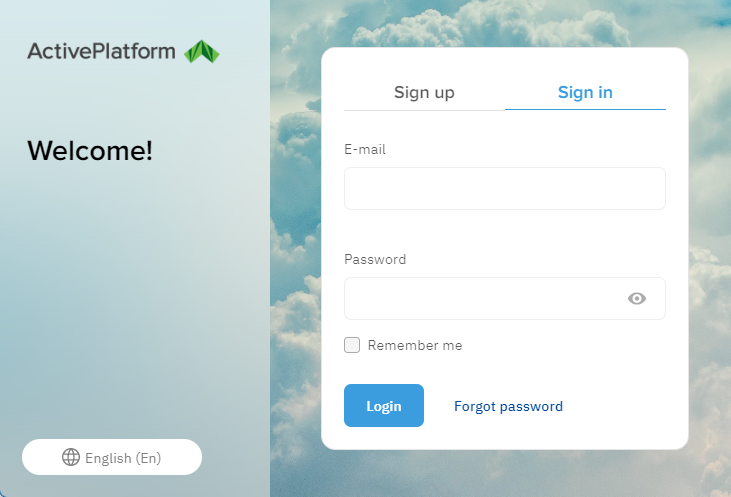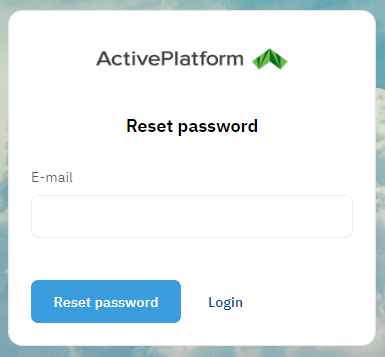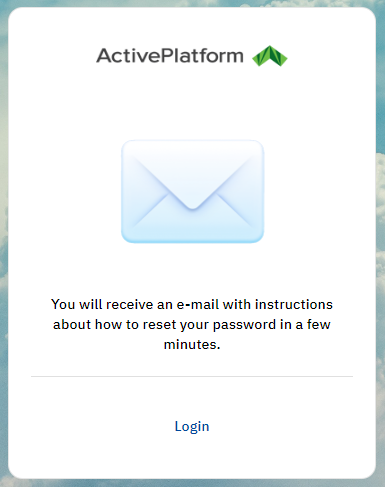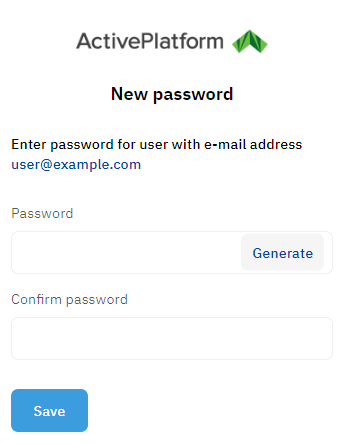Reset password
This functionality is not available if your reseller set up logging in to the Customer Control Panel with an external account (see Log in to the Customer Control Panel).
If your password for the Customer Control Panel is lost, you can reset it:
To get limited discovery access to the Customer Control Panel with the ability to order a subscription, complete the quick registration:
Go to the Customer Control Panel of your reseller. Its URL looks like https://{reseller domain}/client/. A page with the welcome text and the Sign up and Sign in (selected by default) tabs is displayed.
To change the language of the page, use the menu buttons at its bottom left corner.
Click Forgot password.
- In the E-mail field, enter the email used as your login.
- Click Reset password. You will receive an email with instructions on how to reset your password.
- Check the inbox of the specified email. If the message is missing, check the spam folder and make sure you specified the email address correctly.
- Open the confirmation message and click the button or link. The New password page is displayed.
In the Password and Confirm password fields, enter the new password for the Customer Control Panel. If the password is too simple, a hint will appear with the requirements and the result of their verification. Also, the password cannot contain spaces.
Click Generate to create a strong password automatically.
- Click Save. The start page of the Customer Control Panel is displayed (see Main page).
After logging in to the Customer Control Panel, you can change your password one more time (see My profile).