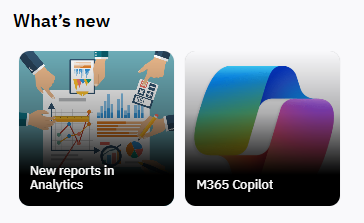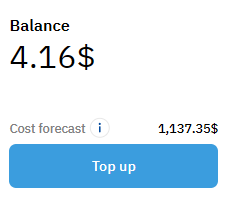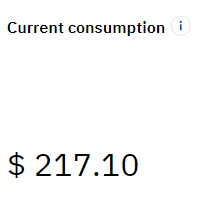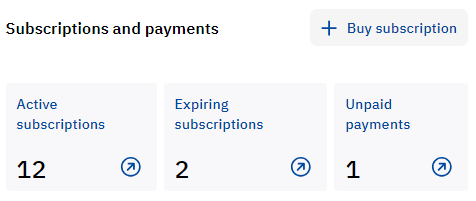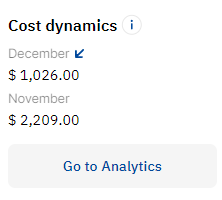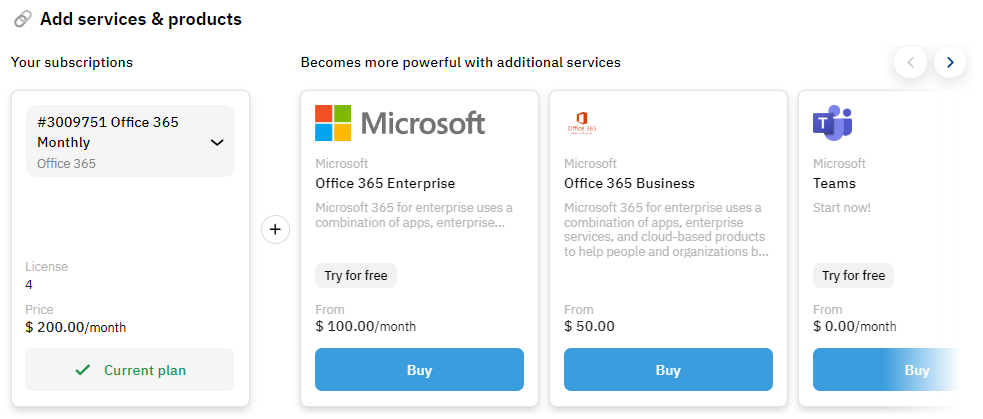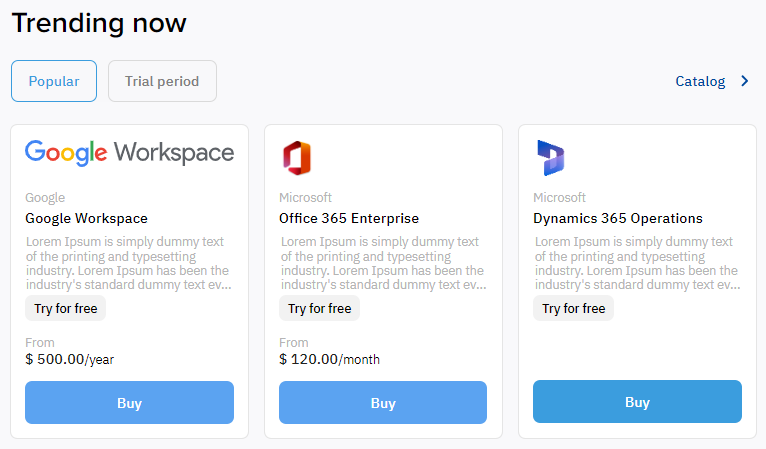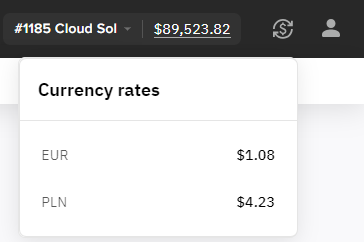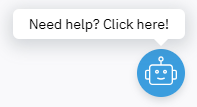Main page
After logging in to the Customer Control Panel, the Main page is displayed by default. Depending on the reseller settings, the following widgets may be available:
If your current account is blocked, a message with the reason for that is displayed on the top of the Main page. For details, see Blocked account.
The Main page can also display custom messages from your reseller. The higher priority messages have the red icon and are displayed above others. To collapse or expand the list of messages, click Show less / Show more.
If your reseller does not use the Main page, the Subscriptions page is displayed instead (see List of subscriptions).
What’s new
The widget displays a collection of stories. Each story can contain several slides with images, videos, text and buttons:
- To start viewing a story, click its thumbnail. The slides will scroll automatically in the appeared window. Slides with images are displayed for 15 seconds.
- To go to the next slide, click the right half of the window.
- To return to the previous slide, click the left half of the window.
- To pause a story, click and hold the cursor in the window. When you release, the story will continue.
- To exit a story, click the cross icon in the corner of the window or anywhere outside the window.
To navigate through a list of more than 6 stories, click the arrow buttons .
Balance
The Balance widget displays the amount of available funds on the account balance in the reseller currency. You can manually pay from the balance for prepaid and postpaid subscriptions (see Pay payment). At the same time, the platform can automatically pay from the balance prepaid subscriptions if there are enough available funds only in the following cases:
- Renew a subscription with Auto-renew = On — on the subscription expiration date (see Auto-renew subscription).
- Prolong a subscription — on the Paid to day and during the grace period (see Prolong subscription).
Top up — a button for creating a top-up payment (see Top up balance). If the balance is below 0 or equals 0 and the the projected amount of future payments for all subscriptions of an account with monthly payments also equals 0, the button is highlighted.
If the projected amount of future payments for all subscriptions of an account with monthly payments is greater than the balance, it's amount is displayed as Cost forecast above the button, and the button is highlighted. To view a breakdown of the amount by payment model, click the tip icon.
A negative balance (debt) may lead to the credit hold of an account and force the stopping of some prepaid subscriptions. For details, see Blocked account.
When the balance is negative, but your account is not yet in the credit hold, the widget additionally displays your financial blocking threshold and the expected credit hold date.
The amount of blocked charges for prepaid subscriptions is calculated separately and not included in the available funds on the account balance. Blocked charges represent the amount reserved on your balance as an advance payment for all prepaid subscriptions for the current and future billing periods.
Current consumption
The Current consumption widget displays the amount of consumption for all postpaid subscriptions in the reseller currency for the current billing period only,
Subscriptions and payments
The Subscriptions and payments widget displays the following information:
- Buy subscription — a button for ordering a new subscription (see Catalog).
- Active subscriptions — the number of subscriptions in the following statuses: Active, Delivered, Graced, Installing, Activating, Renewing, Updating, Stopping, Switching, and Waiting for manual approve, including trial, and a link for viewing them as a list (see List of subscriptions).
- Expiring subscriptions — the number of subscriptions, including trial, with the expiration day in 10 days or less, and a link for viewing them as a list.
- Unpaid payments — the number of payments in the Waiting for payment and Expired statuses, excluding postpaid payments waiting for an external invoice, and a link for viewing the payments as a list (see List of payments).
Cost dynamics
The Cost dynamics widget displays the cost of all subscriptions of an account for the two previous billing periods and the percentage of the growth rate.
The Go to Analytics button leads to the Analytics section, which has preset filters to display monthly consumption for all subscriptions within 3 billing periods (see Monthly analytics).
Individual recommendations
The following widgets are displayed in random order and contain recommendations based on active subscriptions of the account:
- Add services & products — a list of recommended products for the selected subscription.
- Upgrade your subscription — a list of products with switchable plans for the selected commercial subscription (immediate switch).
- Boost your subscription — a list of add-on plans for the selected commercial subscription on a prerequisite plan.
Every widget consists of two parts:
- A card with information about an active subscription of the account. If your account has several active subscriptions, you can select the required subscription from the list.
- A list of recommended products (plans) for the selected subscription presented as cards. To navigate between the cards, use the arrow buttons .
You can also view the list of recommended products on the detailed subscription page (see Subscription details).
Trending now
The Trending now widget displays cards with links to products available for ordering and a link to the catalog (see Catalog). The product cards are similar to the ones in the catalog. The widget has two tabs:
- Popular (default) — all products.
- Trial period — only products with a free trial subscription available.
Each tab may include up to 8 products.
Currency rates
The Currency rates widget displays the exchange rates set for the reseller currency and is available from any page of the Customer Control Panel. Since some plans may have prices fixed in different currencies, the currency rate is used to bill an account in the reseller currency by recalculating the prices when charges are generated (in the Prepay model) or closed (in the Postpay model). By default, the widget is collapsed. To expand it, click in the top menu (see Screen layout).
Help
The floating Help widget in the bottom right corner displays custom links to internal or external pages depending on the reseller settings and is available from any page of the Customer Control Panel.