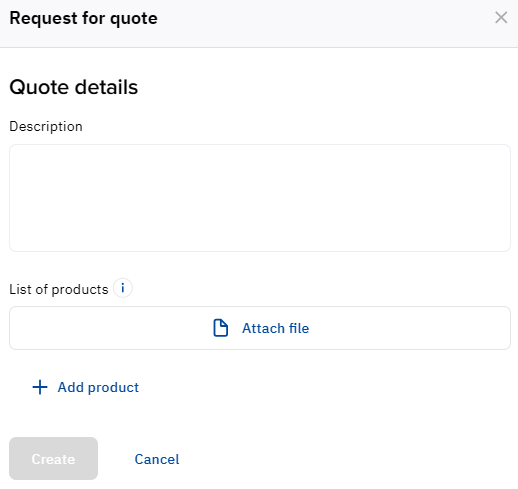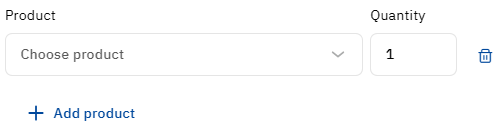Create a quote
Requests for quote are available only to registered users associated with an account. If you don’t have an account yet, you can create one right after registration (see Quick and full registration).
To create a request for quote:
- Click Request for quote on any page of the Customer Control Panel in the upper right corner:
- If your current user is associated with an account, the Request for quote window will appear.
You can also create a request for quote when ordering a new subscription (see Buy subscription) or in the catalog (see Catalog) if self-ordering a subscription is not available:
- On a product page with no plans.
- In the card of a specific plan (the Contact to buy button).
- If you don’t have an account yet, a pop-up window will appear asking you to create one. For details, see Full registration. Once full registration is complete, return to creating the request for quote.
- If your current user is associated with an account, the Request for quote window will appear.
- In the Description field, enter your request.
- Specify the products you are requesting — upload a file or select from the catalog:
- The uploaded file must be no larger than 3 MB. The following formats are supported: pdf, doc, docx, xls, xlsx, ppt, pptx, txt, csv.
- To add a product from the catalog:
- Click Add product. A new parameters line will be displayed.
- In the Product list, select the required product. You can search by ID and name among all products in the catalog (see Catalog).
- Next the product name, enter the required quantity.
- To add another product, repeat the steps. The maximum is 30 products.
- If you need to delete a product, click the button next to the quantity field.
- Click Add product. A new parameters line will be displayed.
- Click Create. The request will be sent to the reseller and appear in the Quotes list (see View the list of quotes).