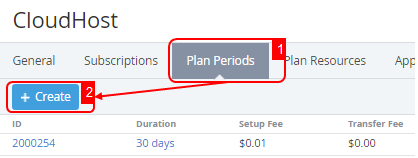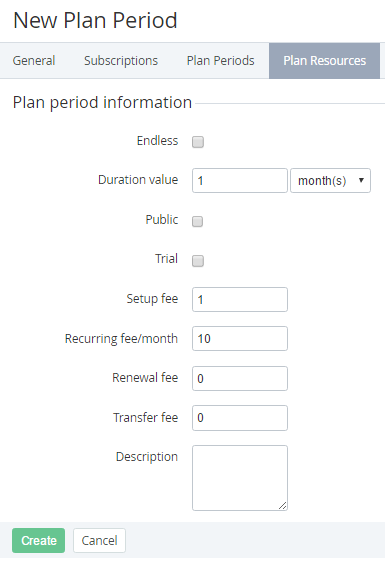Adding a Plan Period
If the Plan was delegated to the downline Resellers, then the changes in the Plan fees (setup fee, recurring fee, renewal fee and transfer fee) lead to changes of the corresponding fees of the delegated Plans. If new Plan Periods were added, or the Duration value, Trial or Description parameters were changed then the synchronization should be performed manually (see Delegated Plans synchronization).
To add a new Plan Period:
- Sign in to the Operator Control Panel.
- Click Operations > Products > Plans on the Navigation Bar. The Workspace displays the List of Plans (see Viewing the List of Plans).
- Click the ID or Name link of the plan.
- Select the Plan Periods tab.
- Click the Create on the Toolbar of the Plan Periods. The Workspace displays on the New Plan Period page.
- Select the Endless checkbox for the resources that haven't got a duration.
- Enter a value of duration in the Duration field.
- Select the duration in the Duration list. You can choose the days, months or years item.
- Select the Public checkbox to make the plan period available for sale.
- Select the Trial checkbox to activate subscription in the test mode. A customer can't buy additional resources for the trial plans.
- In the Setup Fee field, type the value of installation fee for the plan. It is used for one-time payment.
- In the Recurring Fee/ Month field, type a value of monthly fee for the plan.
- In the Transfer Fee field, type a value of fee for domain transfer.
In the Renewal fee field, type a value of fee which the customer has to pay to renew the subscription.
The following types of payments are summed up under certain conditions:
- Sales Order: Setup и Recurring fees are summed up;
- Renewal Order: Recurring and Renewal fees are summed up.
- In the Description field, type additional information which will be displayed to customers.
- Click the Create button.