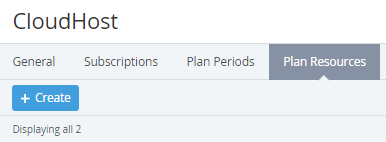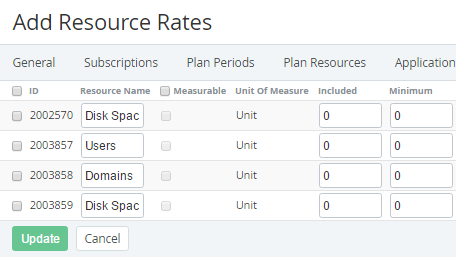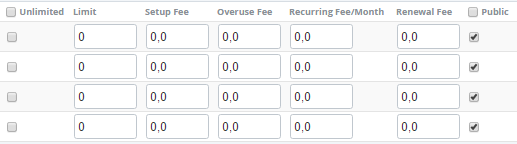Adding Resource Rates of the Plan
If the Plan was delegated to the downline Resellers, then the changes in the Resource rates lead to changes of the corresponding Resource rates of the delegated Plans. If new Resources were added, or the Resource amount was changed (the Included, Minimum, Limit or Unlimited parameters) then the synchronization should be performed manually (see Delegated Plans synchronization).
To add a price of the Plan Resource that is available for sale:
- Sign in to the Operator Control Panel.
- Click Operations > Products > Plans on the Navigation Bar. The Workspace displays the List of Plans (see Viewing the List of Plans).
- Click the ID or Name link of the Plan.
- Select the Plan Resources tab.
- On the Toolbar, click the Create button.
- On the Add Resource Rates page, select the checkbox next to the resource name that should be included in the plan.
- You can change Resources Name that will be shown to customers.
- To configure price calculation of resource usage:
- Select the Measurable checkbox to calculate the actual amount of used resource (checkbox is disabled if this function is not supported by third-party service). A type of the unit is displayed on the Unit of measure column.
- In the Included field, enter the value of the resource which will be included in the plan by default. The Included resources are available for free.
In the Minimum field, enter the minimum available amount of resources (including the value in the Included field).
For example, the Plan has Users resource with the following settings: the Included amount is 10 units and the Minimum amount is 15 units. Therefore, a customer can order minimum 15 units and the minimum chargeable amount is 15-10=5 units.
- You can select Unlimited checkbox if customers can buy unlimited value of the resource.
- In the Limit field, type a maximum value of the resource which is available for ordering. This parameter is ignored if the Unlimited checkbox is set.
- In the Setup Fee field, type a price of the resource installation. It is used for one-time payment.
- In the Overuse Fee field, type a price of the resource if a customer overused the included value of the resource.
- In the Recurring Fee/ Month field, type a value of monthly fee for the resource. This type of fee is used if the customer has to pay for the resource each month to renew the subscription.
- In the Renewal fee field, type a value of fee, which the subscriber has to pay to renew the resource.
- You can select the Public checkbox to make plan's resource available for sale.
- Click Update.