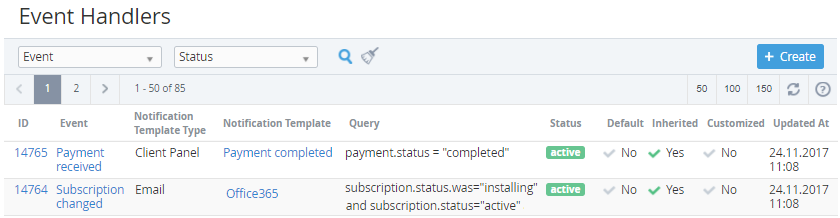Viewing the List of Event Handlers
To view the List of Event Handlers:
- Sign in to the Operator Control Panel.
- On the Navigation Bar click Settings > Notification > Event Handlers.
The Workspace displays the following blocks:- Top bar (for more information see Working with the List of Objects);
- List of Event Handlers with the following columns:
- ID — a unique identification number of the Event Handler;
- Event — an Event Handler name;
- Notification Template Type — a notification delivery method: Email, SMS, Client Panel;
- Notification Template — a name of the template for generating the notification messages;
- Query — requests and conditions of the Handler;
- Status — the Event Handler status: active or inactive (see Activating an Event Handler and Deactivating an Event Handler);
- Default - the attribute is set to Yes if the Event Handler was installed by default (for Operator). The attribute is set to No if the Event Handler was inherited or created by Reseller Manager (see Reseller's settings inheritance);
- Inherited - the attribute is set to Yes if the Event Handler was delegated from the upline Reseller;
- Customized - the attribute is set to Yes if the Event Handler was edited by a Reseller Manager (Viewing and updating Event Handler's details). The attribute is set to No for:
- the new Event Handler created by a Reseller Manager (not inherited);
- the inherited Event Handler that were not edited or that were reverted back to the state of the corresponding Event Handler of the upline Reseller (see Reverting the state of delegated Event Handler).
- Updated at - the date and time when the Event Handler was updated.