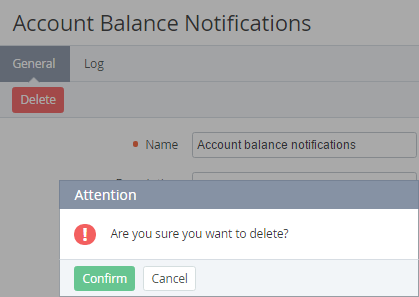Deleting a Notification Category
The deletion of the Notification Category causes the deletion of all Notification Templates that were included in this Category. The deletion of the Notification Templates causes the deletion of all Event Handlers that were created using these Notification Templates.
When the upline Reseller deletes a Notification Category the delegated Category is also deleted for all downline Resellers that did not edit it. In that case the Templates created by a Reseller Manager and included in the delegated Notification Category are also deleted. The delegated Category is not deleted if:
- The Category was edited (the Customized attribute is set to Yes);
- The Category was not changed and contains at least one edited Notification Template (with the Customized attribute set to Yes);
- The Category was not changed, and there is at least one edited Event Handler (with the Customized attribute set to Yes) and that is based on the Notification Template that is included in the inherited Notification Category.
It is possible to delete only Notification Categories created by a Reseller Manager. The inherited Notification Categories cannot be deleted.
To delete a Notification Category:
- Sign in to the Operator Control Panel.
- On the Navigation Bar, click Settings > Notification > Categories. The Workspace displays the List of Categories (see Viewing the List of Notification Categories).
- Click the ID or Name of the required Notification Category. The Workspace displays the Notification Category's details page (see Viewing and updating Notification Category's details).
- On the Toolbar, click Delete button.
- Click Confirm in the pop-up window. The Notification Category will be deleted.