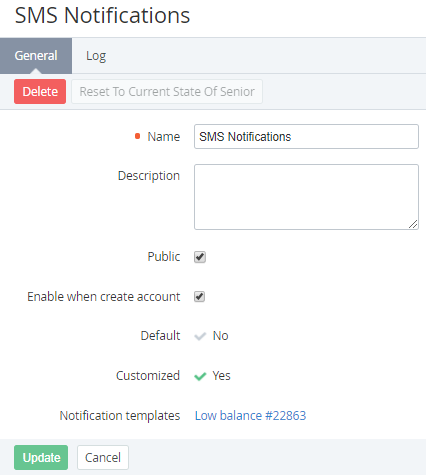Viewing and updating Notification Category's details
The Category changes are delegated to all downline Resellers which did not edit the corresponding inherited Category (see Delegating UI Templates, Notification Templates, Event Holders and Notification Categories).
The changes in the Category that was delegated from the upline Reseller can be undone (see Reverting the state of delegated Notification Category).
To view and update Notification Category's details:
- Sign in to the Operator Control Panel.
- On the Navigation Bar, click Settings > Notification > Categories. The Workspace displays the List of Categories (see Viewing the List of Notification Categories).
- Click the Name or ID link of the required Category. The Workspace displays the Notification Category's details page.
The category details page consists of the following tabs:- General — a Notification Category information:
- Name — a Category name;
- Description — additional information about the Category;
- Public — select the checkbox to make the Notification Category available for using;
- Enable when create account — select the checkbox to turn on sending the notifications from this group to all new created Accounts by default;
- Default — the attribute is set to Yes if the Notification Category was installed by default (for Operator). The attribute is set to No if the Category was inherited or created by Reseller Manager (see Reseller's settings inheritance);
- Customized — the attribute is set to Yes if the Notification Category was edited by a Reseller Manager (Viewing and updating Notification Category's details). The attribute is set to No for:
- the new Notification Categories created by a Reseller Manager (not inherited);
- the inherited Notification Categories that were not edited or that were reverted back to the state of the corresponding Notification Category of the upline Reseller (see Reverting the state of delegated Notification Category).
- Notification templates — a list of Notification Templates that have been grouped into selected category. You can click the template name link to open the Notification Template details page.
- Event Log — a history of the Notification Category changes (see Viewing an Object Log).
- General — a Notification Category information:
To update the Notification Category:
- Edit necessary options that are available for changing on the General tab.
- Click the Update button to save changes.