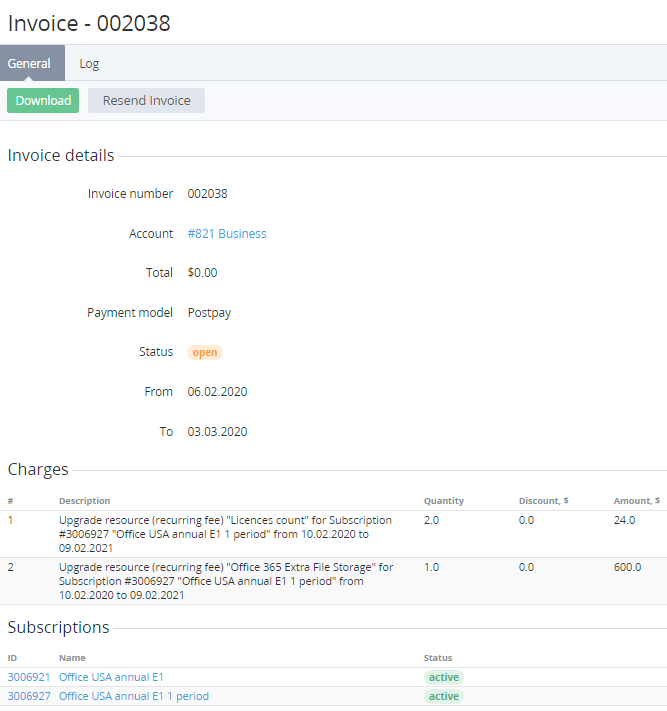Viewing details of the Invoice for the Postpay charging model
To view the details of an Invoice for the Postpay charging model (see Creating an Account Class):
- Sign in to the Operator Control Panel.
On the Navigation Bar, go to Invoices (see Navigation). The list of Invoices is displayed (see Viewing the List of Invoices).
Filter the List of Invoices by Account type, if necessary. The filter is available but the corresponding column is absent in the list.
- Click the ID or Number of the Invoice. The Invoice page is displayed.
The Invoice page contains the following elements:
- Invoice details:
- Invoice number — number of the Invoice. Invoice number format can be configured in the General system settings (see General system settings).
- Account — name of the Account, to which the Invoice was issued. It is a link to the Account page (see Viewing and updating an Account's details).
- Total — total amount of the Invoice taking into account Charges and Corrections.
- Payment model — Postpay.
- Status — current status of the Invoice:
- Closed — the Invoice was closed. The Invoices close after the end of the Billing period on the second day of the next Billing period. Closed Invoices are issued to Accounts.
- Open — the Invoice was created and is yet to be closed, because the Billing period hasn't ended yet.
- From — start date of the Invoice period.
- To — end date of the Invoice period, when it receives the Closed status.
- Charges — table that contains the list of Charges included in the Invoice (see Charges):
- # — number of the Charge in the Invoice.
- Description — detailed information about the Charge.
- Quantity — number of paid units of the service.
- Discount — amount of the discount applied to the Charge (see Managing Discounts).
- Amount — total amount of the Charge.
- Subscriptions — table that contains the list of Subscriptions that have Charges, which were closed in the previous Billing period.
- ID — unique identification number of the Subscription in the platform. It is a link to the Subscription page.
- Name — name of the Subscription. It is a link to the Subscription page.
- Status — current status of the Subscription (see Viewing the list of Subscriptions).
- Payments — table that contains the list of Payments linked to the Invoice. Payments are displayed only after the Invoice receives the Closed status. The table contains the following information:
- ID — unique identification number of the Payment in the platform.
- Description — description of the Payment that contains its number in the platform (see General system settings). It is a link to the Payment page.
- Created at — date of the Payment creation.
- Due date — date, before which the Payment should be completed. If the Payment hasn't been completed before the date, then it receives the Expired status (see Managing Payments).
- Status — current status of the Payment..
- Amount — amount of the Payment taking into account the Corrections.
- Correction — table with the list of Corrections (see Managing Corrections) included in the Invoice (if any) that contains the following columns:
- # — number of Correction in the Invoice.
- Description — detailed information about the Correction.
- Current Debt Changed — an amount of the Correction:
- the down arrow ↓ and the "-" sign are displayed if a negative Correction was created (the Current Debt was decreased using the Correction).
- the up arrow displayed ↑ is displayed if a positive Correction was created (the Current Debt was increased using the Correction).
- Approved at — date and time when the Correction was approved by a Manager.
- Taxes — table with the list of taxes. The table is displayed, if Manager added at least one tax for a Charge that is included in the Invoice (for details see Add taxes):
- # — tax number in the Invoice.
- Name — tax name.
- Description — tax description and additional information.
- Amount — tax absolute value. Negative tax value is refund, and is at is deducted from the Charge amount. Positive total tax value is added to the Charge amount.