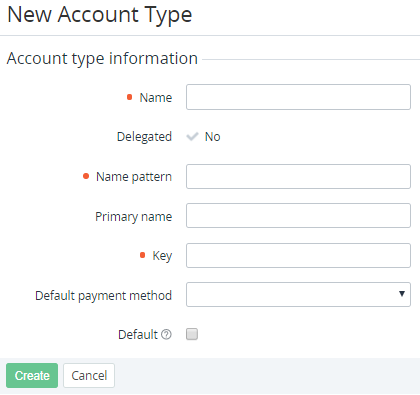Creating an Account Type
If Operator or upstream Reseller creates a new Account Type, this Account Type is delegated (copied) to all its downstream Resellers. Delegated Account Types are available in read-only mode. Delegation of the Account Types with the non-unique keys is allowed. However, in this case, a warning message is displayed on the Account Types page (see Viewing the List of Account Types).
To create an Account Type:
- Sign in to the Operator Control Panel.
- On the Navigation Bar, go to Account Types (see Navigation). The list of Account Types is displayed (see Viewing the List of Account Types).
- On the Toolbar, click Create. The New Account Type page is displayed.
- In the Name field, type a new Account Type name.
- In the Name Pattern field, enter the template to display the Account name. The following placeholders are available:
- %first_name — customer first name.
- %middle_name — customer middle name.
- %last_name — customer last name.
%primary_name — the name entered in the Primary name field.
The %first_name, %middle_name, %last_name placeholders are used for natural persons. For example, enter
%last_name %first_nameto display the customer last name before the last name.The %primary_name placeholder and the Primary name field (see below) are used for legal entities.
Optionally, in the Primary name field, enter a name of the field, which will be displayed during the Account creation process.
For example, if
Company name is entered in the Primary name field, then the Company name field will be displayed in the Account Information group of the Account's creation page (see Creating an Account).In the Key field, type the key that will be used to refer to the Account Type by API or a Placeholder (see Using Placeholders for Event Handlers).
The Key value must be unique among all Account Types.
Optionally, in the Default payment method list, select the payment method for the Account Type which will be used by default. The available methods are based on the CheckCash plugin (see Creating a Payment Method).
Optionally, to set the new Account Type as the default one for new Accounts in the Operator Control Panel and Customer Control Panel, select the Default checkbox.
Only one Account Type can be set as the default. If you create a new Account Type with the selected Default checkbox, for an existing default Account Type the Default attribute will be set to No.
Click Create. The new Account Type will be displayed on the List of Account Type (see Viewing and updating Account Type's details).
While creating a new Account Type, the