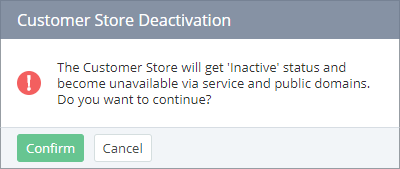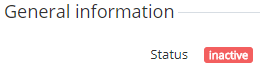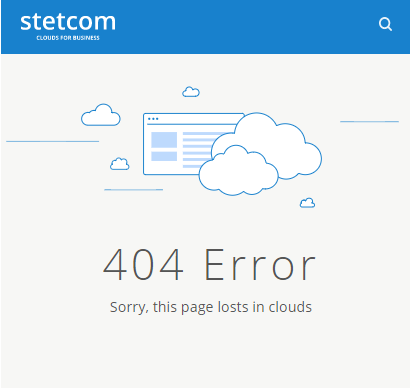Customer Store deactivation
In Inactive status:
- Customer Store is unavailable via public domain and via service domain.
- An automatic data synchronization with ActivePlatform is not performed (see Managing Synchronization of data).
- The Go to Customer Store link is unavailable (see Link to Customer Store).
- Customer Store general settings cannot be changed (see Customer Store general settings).
The Customer Store status can be changed to Inactive from Active and Maintenance statuses. To deactivate Customer Store:
- Sign in to the Customer Store Control Panel. The General tab is displayed by default.
- Click the Deactivate button on the Toolbar.
- Click the Confirm button in the opened Customer Store Deactivation pop-up window.
- Make sure that the current status of Customer Store in the General information group is changed to Inactive.
The error page (404 — page not found) is displayed if a user is trying to access Customer Store.