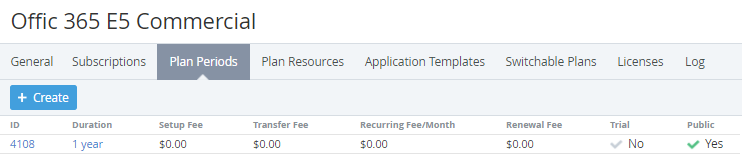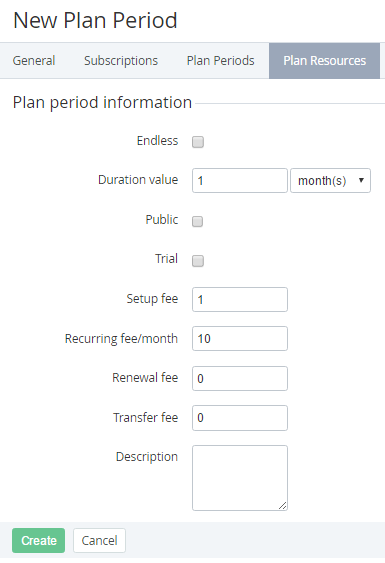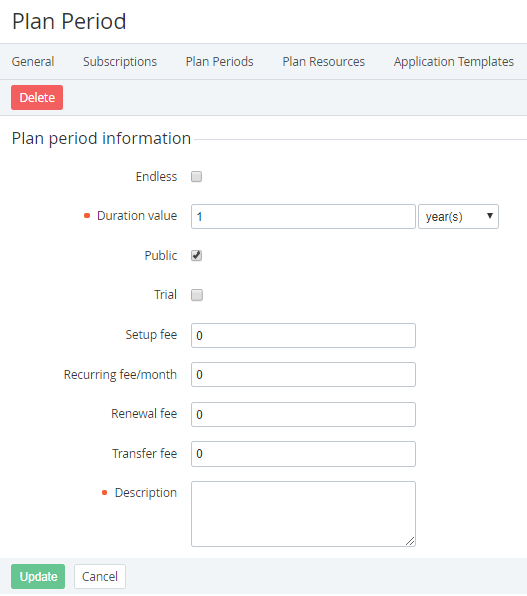Updating Plan Periods
Viewing the list of Plan Periods
To view the list of Plan Periods:
- Sign in to the Operator Control Panel.
- On the Navigation Bar, go to Plans (see Navigation). The list of Plans is displayed (see Viewing the List of Plans).
- Click ID or Name of required Plan. The Plan page is displayed (see Viewing and Updating a Plan).
- Go to the Plan periods tab.
Adding a new Plan Period
A new Plan Period is automatically added to all delegated Plans on all downstream Reseller levels.
When a new Plan Period is added for a downstream Reseller, the automatic markup of the downstream Reseller is checked:
- If the Plan has the automatic markup, the Distributor or upstream Reseller price is multiplied by the automatic markup value to set the downstream Reseller price of the new Plan Period.
- If the Plan does not have the automatic markup, the Distributor or upstream Reseller price is used to set the downstream Reseller price of the new Plan Period.
To add a new Plan Period:
- On the Top bar of the Plan periods tab, click Create. The New Plan Period page is displayed.
To create an endless Plan Period, select the Endless checkbox.
When the Endless checkbox is selected, the Period, Recurring fee/month, Renewal fee, Transfer fee fields as well as the Trial checkbox, become unavailable.
- In the Duration value field, enter the Plan Period duration.
- In the Duration value list, select a unit of the Plan Period duration measuring: days, months, or years.
- To make the Plan Period available for ordering by customers, select the Public checkbox.
To create a trial Plan Period, select the Trial checkbox.
During the trial period, a customer cannot order additional Resources.
- In the Setup fee field, enter the price for the Plan Period setup. This is a one-time fee that can not be refunded.
- In the Recurring fee/month field, enter a monthly fee for the Plan Period.
- In the Renewal fee field, enter the fee for a Subscription renewal.
- In the Transfer fee field, enter the fee for the domain transfer in case, when an Application (see Creating Application Templates) allows using Domains.
- In the Description field, enter additional information about the Plan Period.
- Click Create. The new Plan Period is created and is displayed on the Plan Periods tab.
Updating a Plan Period
For Plans with the Non-Recurring Subscription billing type, all Plan Period fees are equal to 0 and not available.
Changes in the Duration value fields and the Endless, Public, Trial checkboxes of a Plan Period for an existing Plan with the attribute Delegated = No are applied to all delegated Plans on all downstream Reseller levels.
When prices for the Plan Period are changed, the automatic markup for the Plan is disabled. The only exception exists for Plans with the Pay as you go (external) billing type. In this case, the prices set at the Plan Period page are ignored, and the automatic markup is enabled.
If the Plan was delegated to the downstream Resellers, the changing of prices for Plan Periods causes the net costs changing at the downstream Resellers levels.
To update a Plan Period:
- On the Plan periods tab, click ID or Duration of the required Plan Period. The Plan Period page is displayed.
Make the required changes. Updating the Plan Period information is similar to entering the Plan Period information during its creation.
For Plans with the attribute Delegated = No and at least one Subscription to the Plan in any status except Deleted on the current or any downstream level, as well as for any delegated Plans, the Duration value fields and the Endless, Public, Trial checkboxes are unavailable for editing.
- Click Save.
Deleting a Plan Period
You can not delete a Plan Period from a Plan if there is at least one Subscription to the Plan in any status except Deleted on the current or any downstream level, or if the Plan is delegated.
For Plans with the attribute Delegated = No, deleting a Plan Period causes deleting this Plan Period from all delegated Plans at all downstream Resellers levels.
To delete a Plan Period:
- On the Plan Periods tab, click ID or Duration of the Plan Period. The Plan Period page is displayed.
- Click Delete.
- In the confirmation window, click Confirm. The Plan Period is deleted. From now on, it is impossible to order a new Subscriptions to this Plan Period. However, the existing Subscriptions to this Plan Period remain working.