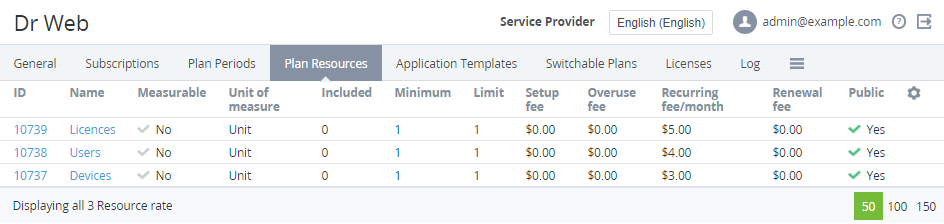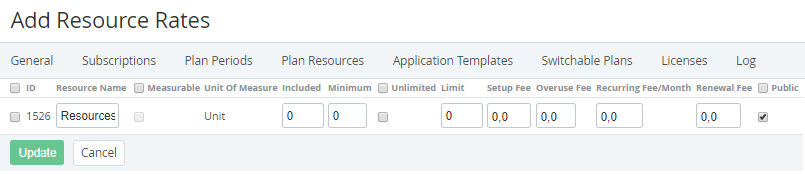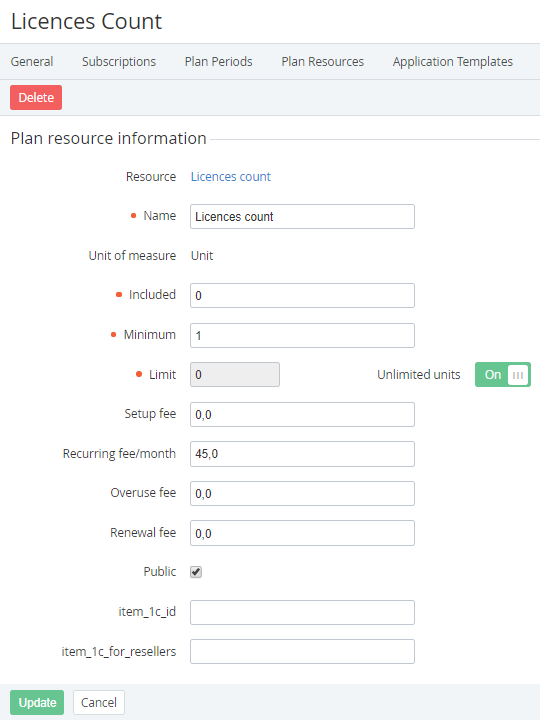Updating Plan Resources
In this article:
Viewing the list of Plan Resources
To view the list of Plan Resources:
- Sign in to the Operator Control Panel.
- On the Navigation Bar, go to Plans (see Navigation). The list of Plans is displayed (see Viewing the List of Plans).
- Click ID or Name of the required Plan. The Plan page is displayed (see Viewing and Updating a Plan).
- Go to the Plan Resources tab.
Adding a new Plan Resource
It is possible to add a Resource to the Plan if only there are Resources created within the Application template (see Managing Resources of an Application Template) that are not yet included in the Plan.
To add the Resources to the Plan:
- On the Top bar of the Plan resources tab, click Create. The Add Resource Rates page is displayed.
- In the rows with the Resources to be added to the Plan, select the checkboxes next to the Resource ID.
- Configure each Resource as it is described in the Plan Resources article with the following constraints and particularities:
- For Plans with the attribute Delegated = No and at least one Subscription to the Plan in any status but Deleted on the current or any downstream level, the Included and Minimum fields are not available for editing.
- A new Plan Resource is automatically added to all delegated Plans on all downstream Reseller levels.
- A new Plan Resource is automatically added to existing Subscriptions too.
- For Subscriptions ordered at the individual prices:
- The new Resource gets the current price from the Plan but also gets the individual price flag.
- The Resource price is constant for the whole Subscription period.
- If the Plan Resource price is changed, the Subscription Resource price remains constant.
- The net cost of the new Resource depends on the Fixed price attribute:
- For Plans with the fixed price, the net cost of a new Resource is constant till Subscription renewing.
- For Plans without the fixed price, the net cost of a new Resource is updated immediately.
- While renewing, the price and net cost of a new Resource are updated.
When a new Plan Resource is added on a downstream Reseller level, the automatic markup of the downstream Reseller is checked:
- If the Plan has the automatic markup, the Distributor or upstream Reseller price is multiplied by the automatic markup value to set the downstream Reseller price of the new Plan Resource.
- If the Plan does not have the automatic markup, the Distributor or upstream Reseller price is used to set the downstream Reseller price of the new Plan Resource.
- Click Save. The new Resource is added and displayed on the Plan Resources tab.
Updating a Plan Resource
To update a Plan Resource:
- Click ID or Name of the Resource at the Plan Resources tab. The Resource page is displayed.
Make the required changes. Updating the Resource information is similar to adding a Resource to a Plan (see Plan Resources) but has the following constraints and particularities:
For Plans with the attribute Delegated = No and at least one Subscription to the Plan in any status but Deleted on the current or any downstream level, as well as for any delegated Plans, the Included, Minimum, Limit fields and the Unlimited switch are unavailable for editing.
- For Plans published in Vendor Portal, on the Distributor level and all downstream Resellers levels, the Plan Resources names are not available for manual updating by the Distributor and current Reseller. The Plan Resources names are updated automatically when the Vendor publishes the Plan changes in Vendor Portal (see Synchronization of Products and Plans between Vendor Portal and ActivePlatform).
- Changes in the Included, Minimum, Limit fields and the Unlimited switch of a Resource for an existing Plan with the attribute Delegated = No are applied to all delegated Plans on all downstream Reseller levels.
When the Resource price is changed, the automatic markup for the Plan is disabled. If the Plan was delegated to the downstream Resellers, changing the prices in Plan Resources causes changing the Plan net costs at all downstream Resellers levels.
- Click Save.
Deleting a Plan Resource
It is not possible to delete a Resource from a Plan if there is at least one Subscription to the Plan in any status except Deleted on the current or any downstream level, or if the Plan is delegated.
For Plans with the attribute Delegated = No, deleting a Plan Resource causes deleting this Plan Resource from all delegated Plans at all downstream Resellers levels.
To delete a Resource from the Plan:
- Click ID or Name of the Resource at the Plan Resources tab. The Resource page is displayed.
- Click Delete.
- In the confirmation window, click Confirm. The Resource is excluded from the Plan.