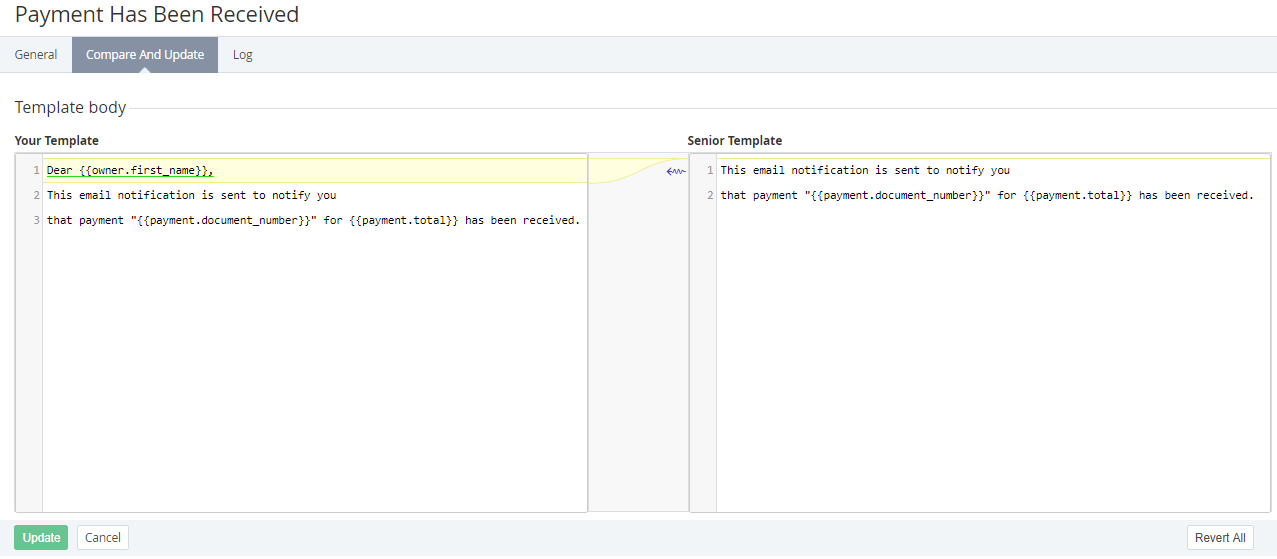Updating and comparing a Notification Template
This operation is available only for inherited and default (for Operator) Notification Templates (see Reseller's settings inheritance).
The Template changes are delegated to all downline Resellers which did not edit the corresponding inherited Template (see Delegating UI Templates, Notification Templates, Event Holders and Notification Categories).
To update and compare a Notification Template:
- Sign in to the Operator Control Panel.
- On the Navigation Bar go to Notification Templates (see Navigation). The list of Notification Templates is displayed (see Viewing the List of Notification Templates).
Click the ID or Name of the required Notification Template. The Workspace displays the Notification Template's details page (see Viewing and updating Notification Template's details).
On the Template page go to the Compare and Update tab. The tab contains the Your Template and Senior Template fields. The Your Template fields contains the HTML body of the selected Notification Template. The Senior Template box contains the body of the Senior Template (the corresponding Template of the upline Reseller or the default vaule of the Template body (for Operator)). The differences between current Notification Template and Senior Notification Template are highlighted in yellow.
To update the Template body:
- Edit HTML code of current Template body in the Your Template field.
- Click the Update button.
To undo the changes or to revert the Template body back to the state of the Senior Template:
- To undo the changes in a block of the Template body click the button at the right side of the highlighted block. In that case the highlighted block is replaced with the corresponding highlighted block of the Senior Template.
To undo all changes and to revert the Template body back to the state of the Senior Template click the Revert All button. - Click the Update button to apply the changes.