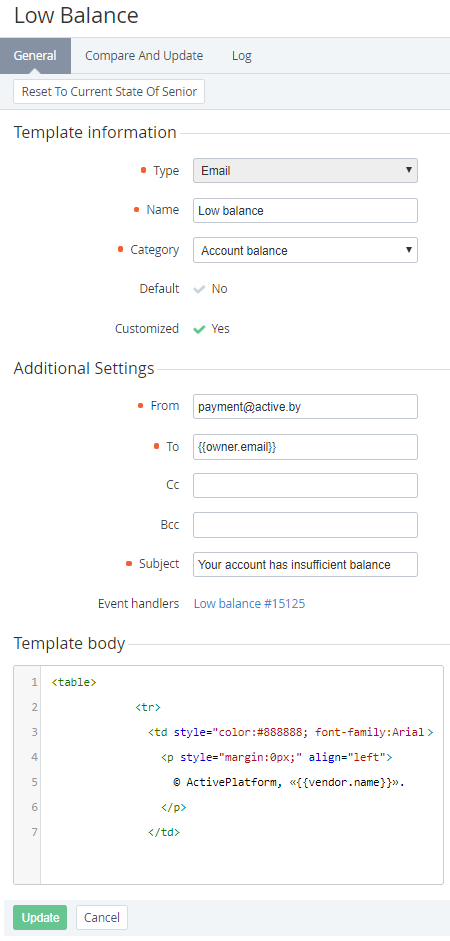Viewing and updating Notification Template's details
The Template changes are delegated to all downline Resellers which did not edit the corresponding inherited Template (see Delegating UI Templates, Notification Templates, Event Holders and Notification Categories).
The changes in the Template that was delegated from the upline Reseller can be undone (see Reverting the state of Notification Template).
To view and update Notification Template's details:
- Sign in to the Operator Control Panel.
- On the Navigation Bar go to Notification Templates (see Navigation). The list of Notification Templates is displayed (see Viewing the List of Notification Templates).
- Click the ID or Name link of the required template. The Notification Template page appears.
The Notification Template's page consists of following tabs:- General — general information about the Notification Template (see Creating a Notification Template) and:
- Default — the attribute is set to Yes if the Notification Template was installed by default.
- Customized — the attribute is set to Yes if the inherited or default Template was edited by a Reseller Manager. The attribute is set to No for:
- the new Notification Templates created by a Reseller Manager (not inherited).
- the Notification Templates that were not edited or that were reverted back to the default state or to the state of the corresponding Notification Templates of the upline Reseller (see Reverting the state of Notification Template).
- Event handlers — the list of the Event Handlers, that were created using this Notification Template.
- Compare and Update — a page to compare the state of the Notification Template with its default state of with the state of the corresponding Template of the upline Reseller (see Updating and comparing a Notification Template).
- Event Log — a history of the template changes (see Viewing an Object Log).
- General — general information about the Notification Template (see Creating a Notification Template) and:
To update the Notification Template:
- Edit options that are available for changing on the General tab. You can also edit the Template body on the Compare and Update tab (see Updating and comparing a Notification Template).
- Click the Update button to save changes.