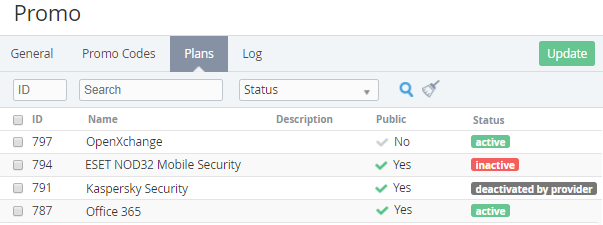Viewing and updating the list of Promo Vendor Plans
The Customer is provided with a promo code of the Promo Vendor after ordering a paid Subscription for one of the Promo Vendor Plans.
To view and update the List of Promo Vendor Plans:
- Sign in to the Operator Control Panel.
- On the Navigation Bar go to Promo Vendors (see Navigation). The list of Promo Vendors is displayed (see Viewing the list of Promo Vendors).
- Click the ID or Promo Vendor Name of the required Promo Vendor. The page with the Promo Vendor details appears.
- On the Promo Vendor details page go to the Plans tab. The Workspace displays the List of Reseller (Operator) Plans (see Viewing the List of Plans).
The Promo Codes tab contains the following blocks:
- Top Bar (see Working with the List of Objects).
- The List of Plans with the following columns:
- The column with the checkboxes - the selected checkbox indicates that the Plan is included in the Promo Vendor Plans.
- ID - a unique identification number of the Plan.
- Name - the name of the Plan.
- Description - the description of the Plan (see Editing general information about the Plan).
- Public - an attribute indicating whether the Plan is available for ordering in Customer Control Panel.
- Status - the Plan status:
- active - a Subscription for the Plan can be ordered.
- inactive - the Plan was deactivated by Manager (see Deactivating a Plan and Activating a Plan). The Plan is not available for ordering.
- deactivated by provider - the Plan was deactivated by the upstream Reseller (Operator). The Plan is not available for ordering.
To update the Promo Vendor Plans:
- Select (clear) the checkboxes in the rows with the Plans you need to include in the list (exclude from the list) of Promo Vendor Plans.
- Click the Update button.