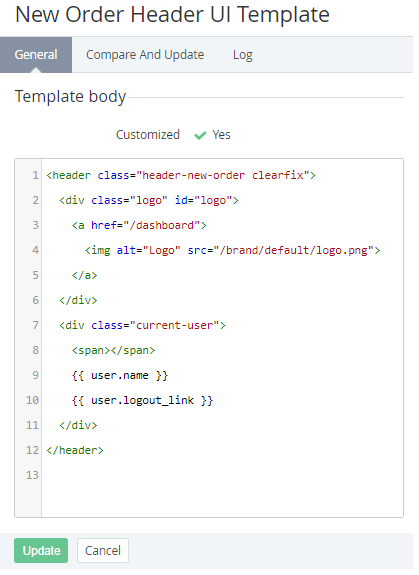Viewing and editing a UI Template
System UI Templates are available for editing only for the Operator. All Resellers use system UI Templates without any changes. Conversely, User UI Templates can be edited by any Reseller and delegated to the downstream Resellers.
For the types of UI Templates, see Viewing the List of UI Templates.
To view a UI Template:
- Sign in to the Operator Control Panel.
- On the Navigation Bar, go to UI Templates (see Navigation).
- Click the Name link for the required Template. The Template page is displayed.
The Template details page includes the following tabs:
- General tab with the following elements:
- Customized — the attribute is set to Yes if the UI Template was changed by a Reseller Manager.
- Template body — the field for editing the Template.
- Compare and update — a page to compare the state of the UI Template with its default state (for the Operator) or with the state of the corresponding UI Template of the upstream Reseller (see Comparing and updating a UI Template).
- Event Log — the history of the Template changes (see Viewing an Object Log).
The Template changes are delegated to all downstream Resellers that did not edit the corresponding Template (see Delegating UI Templates, Notification Templates, Event Holders and Notification Categories).
The changes in the Template that was delegated from the upstream Reseller can be undone (see Comparing and updating a UI Template).
To edit a UI Template body:
- In the Template body field, edit the HTML code. You can also edit the Template on the Compare and Update tab (see Comparing and updating a UI Template).
- Click Update to save the changes.