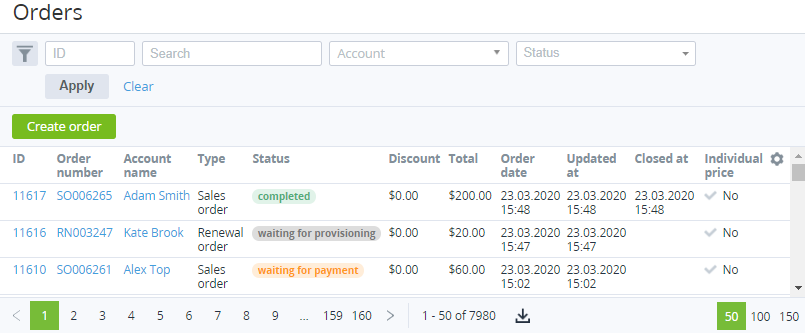Viewing the List of Orders
To view the list of all Orders:
- Sign in to the Operator Control Panel.
- On the Navigation Bar, go to Orders (see Navigation). The list of Orders is displayed.
The full-test search and the following filters can be applied to the list of Orders:
- ID — unique identification number of the Order in the platform.
- Account — name of Account who uses the ordered Subscription.
- Created at — range of dates of the Order creation.
- Status — status of the Order.
- Type — type of the Order.
- Created by — creator of the Order.
- Individual price — Orders with applied individual prices.
The list of all Orders includes the following columns:
- ID — unique identification number of the Order in the platform.
- Order number — number of the Order configured in the System settings (see System Settings).
- Account name — name of Account who uses the ordered Subscription.
Type — Order type:
Status — Order status.
- Discount — amount of discount.
- Total — total cost of the Order.
- Order date — date and time of the Order creation.
- Created by — creator of the Order:
- Manager — the Order was created by a Manager.
- Account — the Order was created by the customer.
- System — the Order was created automatically.
- Updated at — date and time of the last changes in the Order.
- Closed at — date and time when the Order got the Completed or Cancelled status.
- Individual price — indicates whether individual prices are applied to the Order (see Ordering a Subscription at the individual prices).
The report (see Exporting a List as a file) includes the following additional columns:
- Document ID — number of the Order.
- Account ID — ID of Account who uses the ordered Subscription.
- Subscription — names of Subscriptions linked to the Order.
- Trial:
- Yes — at least one trial Subscription is linked to the Order.
- No — no trial Subscriptions are linked to the Order.
- Name of manager (user) — name of the Order creator.
- Payment number — number of the Payment.
The following operations with Orders are available: