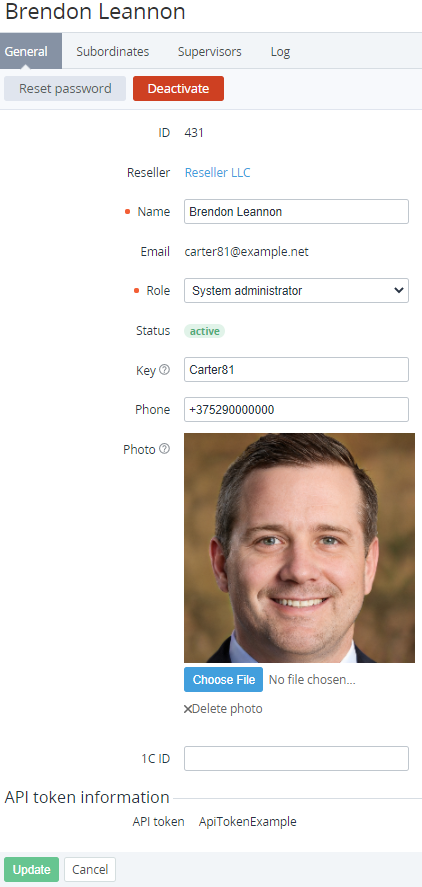Viewing and updating Manager's information
To view and update the Manager's information:
- Sign in to the Operator Control Panel.
- On the Navigation Bar, go to Managers (see Navigation). The list of Managers is displayed (see Viewing the List of Managers).
- Click the ID or Name link for the required Manager. The Manager's details page is displayed.
The Manager's details page includes the following tabs:- General — Manager's information.
- Subordinates — the list of subordinates of the Manager.
- Supervisors — the list of supervisors of the Manager.
- Log — see Viewing an Object Log.
The General tab includes the following elements (for details, see Adding a Manager):
- ID — unique identification number of the Manager.
- Name — Manager's name.
- Email — Manager's email used as the login to signing in to the Operator Control Panel.
- Role — Manager's role (see Managers' Roles):
- Sales person (sales — in the API methods).
- Marketing.
- Product owner (owner).
- System administrator (admin).
- Status — Manager's status:
- Active — the Manager has access to the Operator Control Panel.
- Inactive — the Manager has no access to the Operator Control Panel.
- Key — Manager's unique key.
- Phone — Manager's phone number.
- Photo — Manager's photo.
- Manager's Additional attributes, if applied (see Managing Attributes).
- API token — Manager's unique key used for authorization in the API service (see ActivePlatform. Reseller API Reference Guide).
The API token field is displayed only on the page of a Manager signed in to the Operator Control Panel. The API token field is empty until the Manager creates the token manually.
To update the Manager's information:
- On the General tab, edit options that are available for changing.
- Click Update to save the changes.
For creating and updating the Manager's API token, see Regenerating a Manager's API token.