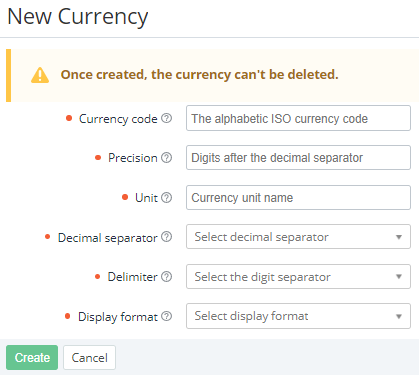Creating a currency
Creating a currency is only available on the root reseller level. A new currency is always created for all resellers, including their Customer Store (see Managing Customer Store currency). A created currency cannot be deleted, but it can be edited (see Viewing and updating a currency).
To create a currency:
- Sign in to the Operator Control Panel on the root reseller level.
Go to Currencies (see Navigation). The list of currencies is displayed (see Viewing the list of currencies).
- Click Create. The New currency page is displayed.
In the Currency code field, enter a three-letter alphabetic code (ISO 4217) not used by any currency of the reseller.
- In the Precision field, enter the number of decimal places for currency subunits. For example, for cents, enter 2. If a currency does not have subunits, enter 0.
- In the Unit field, enter the name of the currency units displayed in the platform. Example: $
- In the Decimal separator list, select the decimal separator: dot or comma. Example of displaying: 99.99 or 99,99.
- In the Delimiter list, select the separator for groups of thousands: space or comma. Example of displaying: 10 000 or 10,000.
- In the Display format list, select the display order of units and amount, where %n is an amount, and %u is units:
- %n%u. Example of displaying: 100$
- %n %u. Example of displaying: 100 $
- %u%n. Example of displaying: $100
- %u %n. Example of displaying: $ 100
- Click Create. The updated list of currencies is displayed. The currency is also created for all resellers, including their Customer Store (see Управление валютой Customer Store).