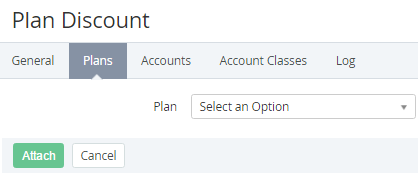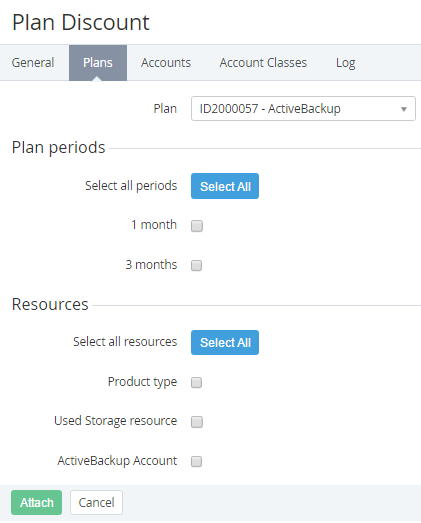Attaching a plan to the discount
To attach a plan to a discount:
- Go to Discounts. The list of discounts is displayed (see Viewing the list of discounts).
- Click the ID or name of the required discount. The discount details page is displayed (see Viewing and updating discount details).
- Go to the Plans tab. The list of attached plans is displayed (see Viewing the list of attached plans).
- Click Attach. The Plan list is displayed.
In the Plan list, select the required plan. The Plan periods and Resources groups are displayed.
Reseller discounts are applied to all periods and resources of a plan, so that in this case, after selecting a plan, the Plan periods and Resources groups are not displayed.
- In the Plan periods group, select the checkboxes of the required periods of the plan to attach them to the discount. To select all periods, click Select All.
- In the Resources group, select the checkboxes of the required resources of the plan to attach them to the discount. To select all resources, click Select All.
- Click Attach. The updated list of attached plans is displayed.