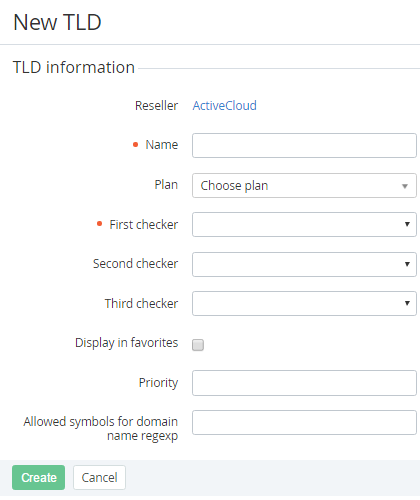Adding a Top-Level Domain
Before creating a new Top-Level Domain (TLD), you should add the Domain registrar (see Managing Domain Registrars) that will register Domains.
To add a new Top-Level Domain:
- Sign in to the Operator Control Panel.
- On the Navigation Bar go to TLDs (see Navigation). The list of TLDs is displayed (see Viewing the List of TLDs).
- Click the Create button on the Toolbar. The New TLD page is displayed.
- In the Name field, enter a name of the new TLD. The name can contain from 2 to 63 characters.
- In the Plan list, you can select the Plan that will require domain registration in this TLD.
- In the First Checker list, select a Domain Registrar (see Managing Domain Registrars) that will check domain availability for registration. To check the availability of domains for registration through a WHOIS-server, in the First Checker list, select the WHOIS-server.
- You can add up to three checkers for the TLD. If more checkers needed, in the Second Checker or/and Third Checker list, select required checkers. If the First checker is unavailable, the check will be implemented through the Second checker etc.
- You can set Display in favorites checkbox to display current TLD in the favorites list.
- In the Priority field, you can type the priority level of displaying of the TLD. The 1 is the highest priority.
- field, you can enter a regular expression, which will check the symbols that can be used for domain registration.
- Click Create. The new TLD will be displayed on the List of TLDs (see Viewing the List of TLDs).