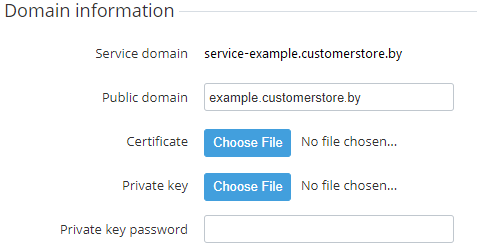Managing public domain
To change the public domain information:
- Go to Storefront (see Navigation). The General tab of the Customer Store Control Panel is displayed.
- In the Domain information group:
- In the Public domain field, enter the name of your existing public domain that will be used by customers to access Storefront.
In the Certificate field, click Choose File and select an SSL certificate file. The name of the uploaded file will be displayed next to the button.
The SSL certificate filename must include only the domain name in the lowercase letters. Replace dots with the underscores. For instance, for the example.com domain, the valid SSL certificate filename is example_com.crt.
- In the Private key field, click Choose File and select the private key file to access the web server via SSH protocol. The name of the uploaded file will be displayed next to the button.
- In the Private key password field, enter the password for the private key.
- Click Save.