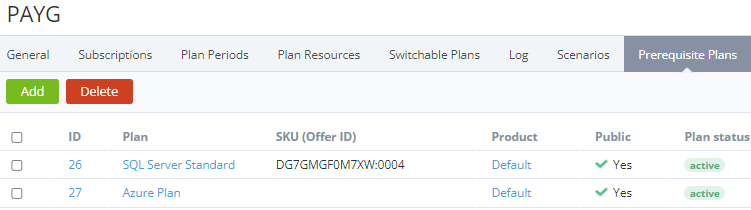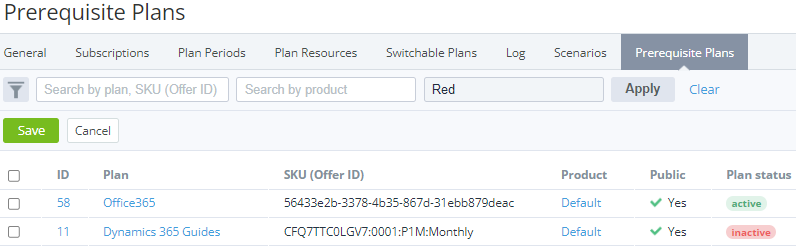Managing prerequisite plans
Some vendors may use special rules to sell additional services. For example, a customer must have a subscription to one plan to order another. To manage these connections in the platform, the Addon = Yes attribute in a plan and a list of the associated prerequisite plans are used. Only a plan that is not an add-on can be used as the prerequisite.
In this article:
Viewing the list of prerequisite plans
To view the list of prerequisite plans for an add-on:
- Go to Plans (see Navigation). The list of plans is displayed (see Viewing the list of plans).
- Activate displaying of the Add-on column. It is hidden by default.
- Click the ID or name of the required plan with the Add-on = Yes attribute. The plan details page is displayed (see Viewing and updating a plan).
- Go to the Prerequisite Plans tab. The list of prerequisite plans is displayed and includes the following columns:
- ID — the unique identification number of a plan.
- Plan — the name of a plan.
- SKU (Offer ID) — the plan SKU.
- Product — the name of the linked product.
- Public — indicates whether a plan is available for customers.
- Plan status.
Adding a prerequisite plan
You can add as prerequisite only plans that have the Add-on = No attribute and belong to the same vendor as the add-on.
If an add-on has at least one added prerequisite plan, this add-on and its every prerequisite plan have the Add-on attribute read-only (see Editing general information about the plan).
To add a prerequisite plan for an add-on:
- On the Prerequisite Plans tab, click Add. The list of plans that have the Add-on = No attribute and belong to the same vendor as the add-on is displayed with the following columns:
- ID — the unique identification number of a plan.
- Plan — the name of a plan.
- SKU (Offer ID) — the plan SKU.
- Product — the name of the linked product.
- Public — indicates whether a plan is available for customers.
- Plan status.
- Select the checkboxes next to the plans you need to add as prerequisite. You can search plans by plan SKU and product name. The Search by vendor field is prefilled with the vendor name of the add-on plan and cannot be changed.
- Click Save. The selected plans are displayed in the list of prerequisite plans.
Viewing a prerequisite plan
To view prerequisite plan details, on the Prerequisite Plans tab, click the ID or name of the required plan. The plan details page is displayed (see Viewing and updating a plan).
Deleting a prerequisite plan
To delete a plan from the list of prerequisite plans:
- On the Prerequisite Plans tab, select the checkboxes next to the plans you need to delete.
- Click Delete and confirm the action. The selected plans are excluded from the list of prerequisite plans.