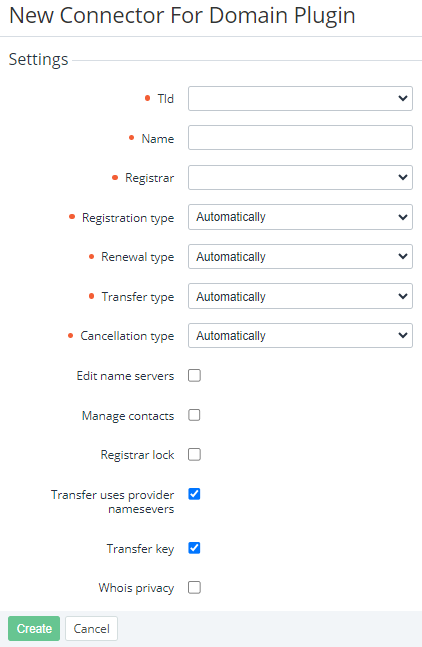Creating a connector based on the Domain plugin
In the current version, support of services based on the Domain plugin is limited.
The following operation must be completed before creating a connector based on the Domain plugin:
- Install the Domain Plugin (see Viewing the list of plugins).
- Add the required Domain Registrar (see Managing Domain Registrars).
- Configure the required Top-Level Domain (see Managing Top-Level Domain) for the Domain Registrar.
To create a connector based on the Domain plugin:
- Sign in to the Operator Control Panel.
- Go to Connectors (see Navigation). The list of connectors is displayed (see Viewing the list of connectors).
- Click Create. The New Connector page is displayed.
- In the Plugin list, select Domain Plugin.
- Click Next. The connector settings page is displayed.
- In the TLD list, select the previously created Top-level domain.
- In the Name field, enter the name of the connector.
- In the Domain Registrar list, select the previously created Domain Registrar for the selected Top-level domain.
- In the Registration list, set the domain registration mode:
- Automatically — automatically (using API, the assistance of the technical support team is not required).
- Manually — manual mode.
- Not supported — operation is not supported.
- In the Renewal list, set the domain renewal mode:
- Automatically — automatically (using API, the assistance of the technical support team is not required).
- Manually — manual mode.
- Not supported — operation is not supported.
- In the Transfer list, set the domain transfer mode:
- Automatically — automatically (using API, the assistance of the technical support team is not required).
- Manually — manual mode.
- Not supported — operation is not supported.
- In the Cancellation list, set the domain cancellation mode:
- Automatically — automatically (using API, the assistance of the technical support team is not required).
- Manually — manual mode.
- Not supported — operation is not supported.
- If necessary, select the following checkboxes:
- Edit name servers — to define whether the Registrar supports changing NS Records.
Manage contacts — to define whether the Registrar supports changing contact information.
Registrar lock — to activate a temporary lock of the domain. Locking prevents any changes in the NS records and automatically rejects any requests to transmit data to the Registrar. Unlocking the domain is required for transferring the domain to another Registrar. If the Registrar lock checkbox is selected, the following actions are prohibited: transporting and removing the domain name, changing the customer contact information.
Transfer key — to activate the possibility to get the transfer code from OpenSRS via the Customer Control Panel for the following top-level domains: .aero, .asia, .be, .biz, .bz, .cc, .com, .hk, .in, .info,. me, .mobi, .mx, .name, .net, .nl, .org, .tel, .tv, .tw, .ws, .us.
Transfer uses provider name servers — to allow using the NS Records of the provider when the domain is transferred.
WHOIS Privacy — to allow ordering the WHOIS Privacy service. The WHOIS Privacy service protects the public customer contact information after the domain name registration.
- Click Create. The new connector will be displayed in the list.