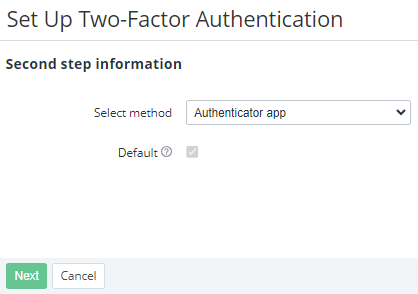Adding an MFA method
Adding multi-factor authentication (MFA) methods is available only to the manager you are logged in to the Operator Control Panel.
The current version of the platform supports only one MFA method — the authenticator application, so a manager can have only one MFA method added.
To add an MFA method:
- In the top right corner of any page of the Operator Control Panel, click the email of the manager you are logged in. The manager's details page is displayed (see Viewing and updating manager's information).
- Go to the MFA tab. The list of the added MFA methods is displayed (see Viewing the list of the added MFA methods).
- Click Add method. A new MFA method page is displayed.
- Skip the Select method list and the Default checkbox. The current version of the platform supports only one MFA method — the authenticator application, and it is always used by default.
- Click Next. The MFA method setup page is displayed.
- Follow the instructions and configure your authenticator application.
- Click Next. The Verify Identity page is displayed.
- Enter the 6-digit code displayed by your authenticator application.
- Click Confirm. A page with a set of 10 backup codes is displayed.
- Save the displayed codes in a safe place. You can use them instead of the authentication app as a fallback option when signing in to the Operator Control Panel (see Signing in to the Operator Control Panel with manager's credentials). Backup codes are for one-time use, but you can generate new ones (see Generating backup codes).
- Click Finish. The added MFA method is displayed in the list.