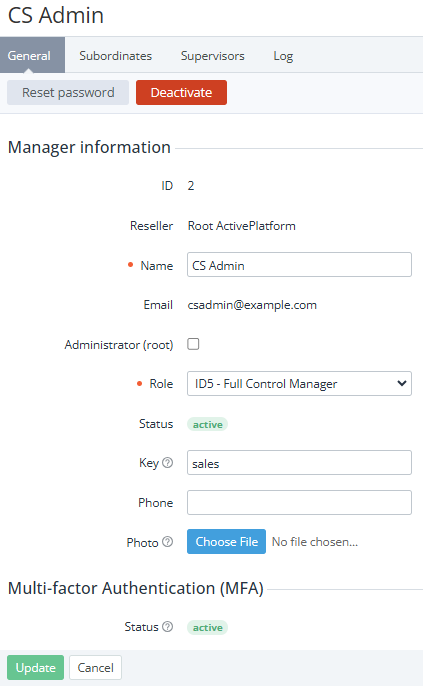Viewing and updating manager's information
To view the manager's information:
- Go to Managers (see Navigation). The list of managers is displayed (see Viewing the list of managers).
- Click the ID or name of the required manager. The manager details page is displayed.
The manager details page includes the following tabs:
- General — the manager's information.
- Subordinates — the list of subordinates of the manager.
- Supervisors — the list of supervisors of the manager.
MFA — information about the used multi-factor authentication methods (see Configuring manager's MFA methods).
The MFA tab is displayed only to the manager you are signed in to the Operator Control Panel.
- Log — the history of operations with the manager (see Viewing an object log).
The General tab includes the following groups of elements (for details, see Adding a manager):
- Manager information:
- ID — the unique identification number of the manager.
- Name — the manager's name.
- Position — the manager's position.
- Email — the manager's email used as the login to signing in to the Operator Control Panel.
- Administrator (root) (on the root level only) — indicates whether the manager is an administrator with full access to all sections of the Operator Control Panel.
- Role (if it's not an administrator) — the manager's role for limited access to specific sections of the Operator Control Panel (see Managers' roles).
- Status — the manager's status:
- Active — a manager has access to the Operator Control Panel.
- Inactive — a manager has no access to the Operator Control Panel.
Key — the manager's unique key.
This key allows linking an account to a manager (see Viewing and updating account's details) automatically when a customer orders a new service via Customer Store with a special URL parameter (see Buy-link template for ordering a service via Storefront). The key can include uppercase and lowercase characters, numbers, underscore, dot, and dash. The key is case-sensitive, so it is important to specify it in a buy-link exactly as on the manager information page. For example, carter81 and Carter81 are different keys, and they will not work together for the same manager.
- Phone — the manager's phone number.
- Photo — the manager's photo.
- The manager's custom attributes, if applied (see Managing attributes).
- Multi-factor Authentication (MFA) (see also Manager settings):
- Status — the status of using multi-factor authentication:
- Active — a manager uses one of the configured MFA methods (see Viewing the list of the added MFA methods).
- Inactive — a manager has no configured MFA methods. If the reseller's settings require using MFA (see Manager settings), such a manager cannot access the Operator Control Panel without configuring an MFA method. The platform prompts to configure an MFA method after entering the email and password (see Signing in to the Operator Control Panel with manager's credentials).
- Status — the status of using multi-factor authentication:
- API token information:
API token — the manager's unique key used for authorization in the API service (see ActivePlatform. Reseller API Reference Guide).
The API token is displayed only to the manager you are signed in to the Operator Control Panel. The API token field is empty until the manager creates the token manually.
To update the manager's information:
On the General tab, make the required changes in the fields available for editing.
Managing of administrators is only available on the root reseller level, and there must always be at least one administrator.
- Click Update.
For creating and updating the manager's API token, see Regenerating a manager's API token.