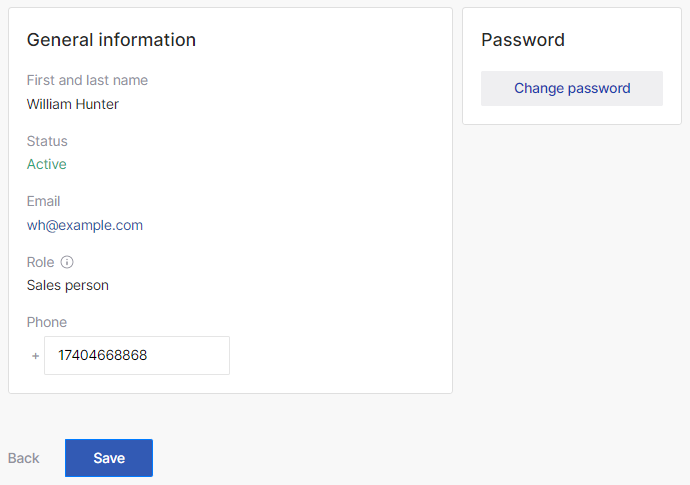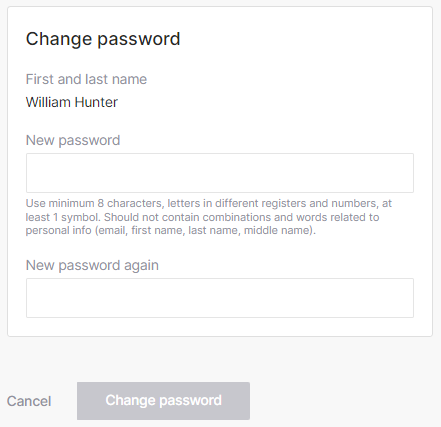Manager's profile
On the manager's profile page, you can view and update information about a manager and change the manager's password.
To change the role or status of a manager, see Managers.
Although the controls are displayed for managers regardless of their role, only a System administrator can update information about a manager. For managers with other roles, the operation always fails. You can check your current role in your profile (see My profile).
To go to the manager's profile page:
- Click the partner's name in the upper right corner of a page. The profiles menu appears.
- Select Company profile. A page with several tabs is displayed.
- Go to the Managers tab. The list of managers is displayed.
- Click the name of the required manager. A page with information about the manager is displayed.
On this page:
General information
In the General information section, you can view the information about the manager:
- First and last name — the name of the manager.
- Status — the current status of the manager. The status defines whether the manager can sign in to Reseller Store:
- Active — the manager can sign in to Reseller Store.
- Inactive — the manager cannot sign in to Reseller Store. On an attempt to sign in, an error message is displayed to the manager about the deactivated account.
- Email — the email of the manager used as the login in Reseller Store.
- Role — the role assigned to the manager:
- System administrator.
- Sales person.
- Marketing.
Product owner.
Only System administrators can change the status and password of other managers, invite new managers, and always have full access to all sections of Reseller Store. For other roles, available actions in sections of Reseller Store are defined by the access level of a manager.
- Phone — the contact phone number of the manager. You can update the phone number.
To update the phone number of the manager:
- In the Phone field, enter the new phone number using the international formatting.
- Click Save.
Password
In the Password section, you can change the manager's password used for signing in to Reseller Store:
- Click Change password. The Change password page is displayed.
- In the First and last name filed, check the name of the manager.
- In the New password field, enter the new password of the manager. You can refer to the password requirements displayed below the field.
In the New password again field, enter the new password of the manager one more time for confirmation. The entered passwords should match.
The Change password button is not available until the entered passwords match and meet the requirements.
- Click Change password. A page with the manager's profile is displayed with the operation result message.