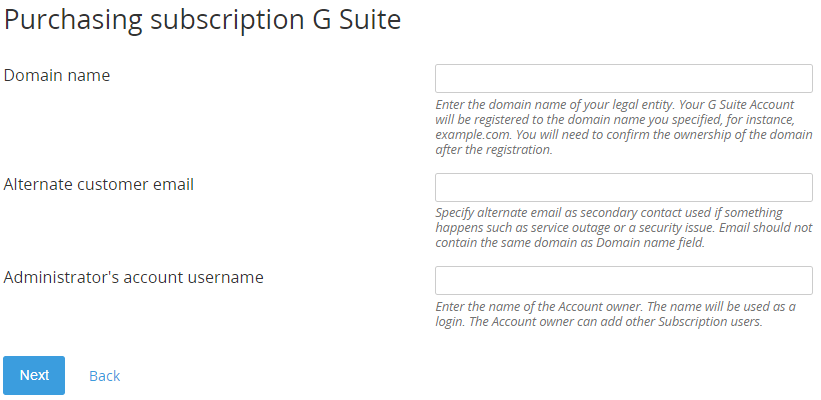Ordering a "Google Workspace" Subscription
The procedure of ordering a Subscription is described in Buy subscription of the Customer Control Panel Guide.
The procedure of ordering includes one additional step. You need to provide information about your domain for Google Workspace:
- In the Domain name field, enter the name of the customer domain for Google Workspace. If the domain is already linked to an account in Google, ordering a Subscription is not available and requires a transfer token. Ordering a Subscription with a transfer token will be implemented in the nearest future.
- In the Alternative customer email field, enter the email address that Google will use to contact the customer if something happens to the customer's service, such as service outage or a security issue. The alternative email should not use the same domain as the Domain name.
In the , enter the domain administrator's login. The domain administrator's login will be used to access the Google Admin Console.
If you encounter errors with adding your domain for Google Workspace, see https://support.google.com/a/answer/80610.
After the Subscription is activated, a Google Workspace Entry Point appears on the Applications Dashboard (see also Работа со списком Услуг in the Customer Control Panel Guide). You will receive a message at the email address that is set in the Contacts information of the Account. Follow the instructions in the message to sign in to your Google Admin Console (see also First log in to the Google Admin Console). The credentials for the first log in to the Google Admin Console are also available in the Information section (see Google Workspace. "Information" section).
Click the Google Workspace Entry Point on the Applications Dashboard to access the Google Admin Console.
Use the Entry Point menu to manage the Subscription (see Managing a "Google Workspace" Subscription).
If the "Agreement" was not accepted, then after the GDrive and GVault Resources are purchased, the Subscription receives the Installing status. The Google Workspace Subscription remains in this status until the "Agreement" is accepted and the domain is verified. You must verify that you own your domain and accept the terms of the "Agreement" in the Google Admin Console to start using Google Workspace (see First log in to the Google Admin Console).