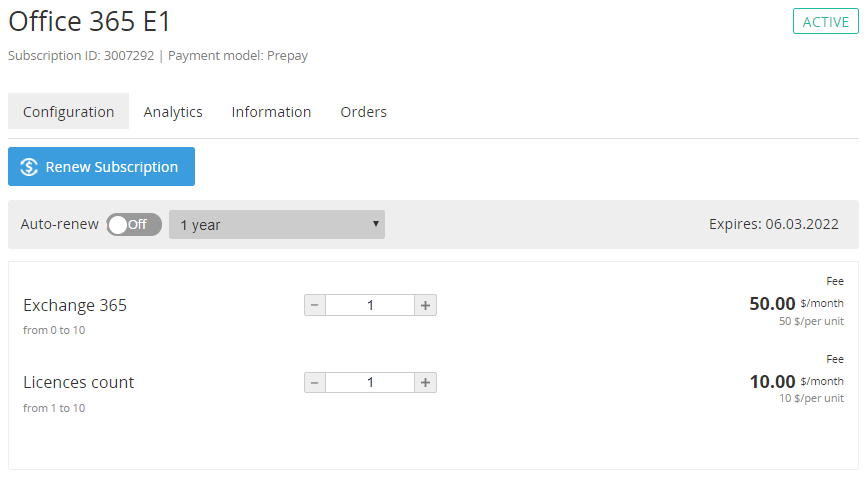Microsoft Office 365. "Configuration" section
The Configuration section is used to manage the Microsoft Office 365 Subscription. To view the Configuration section:
- Sign in to the Customer Control Panel.
- Hover the mouse pointer over the Microsoft Office 365 Entry Point. The button is displayed in the lower right corner of the Entry Point.
- Click . The Entry point menu is displayed.
In the Entry point menu, click Configuration. The Configuration section of the Microsoft Office 365 Subscription management page is displayed.
The page includes the following elements:
- Message with information about the limitations applied to the Subscription operations in case if the Account did not accept the Microsoft agreement, and the link to view and accept the agreement.
- Subscription name.
- Subscription ID and the payment model.
- Horizontal navigational menu with the Subscription management links:
- Analytics — see -Subscription analytics.
- Information — see Microsoft Office 365. "Information" section.
- Orders — see List of orders.
- Renew Subscription — see Microsoft Office 365. Renewing a Subscription.
- Switch to a paid plan — displayed for trial Subscriptions. For the details, see Switch plan.
- Subscription status.
- Auto-renew group of elements:
Switch for the auto-renew option (see Auto-renew subscription).
The Reseller may forbid changing the auto-renew option by a customer. In this case, the switch is not available.
- List of periods available for auto-renewing.
- Expires — end date of the active period of the Subscription.
Resources management group of elements — for the general description of the procedure, see Change resources.
Changing the amount of the Resources is not available in the following cases:
- For trial Subscriptions
- If all Charges for a Subscription was closed manually by an Operator — only downgrading Resources is not available.
- The Account did not accept the Microsoft agreement.
Stop — see Stop subscription.
If a stopped Subscription is not activated in 90 days, it will be deleted on the Microsoft side and then in the platform. All data linked to the Subscription will be deleted permanently.
To activate a stopped Subscription, contact the Manager.