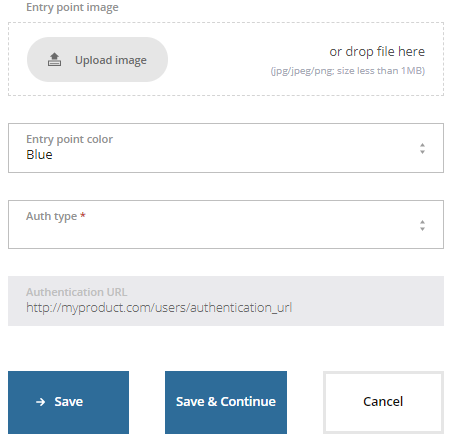User authentication
The entry points and other authentication parameters mentioned in this article are no longer used. ActivePlatform has other tools to give customers access to your service. However, some parameters are still required for compatibility so you may enter any random values in this section.
Settings in the Authentication section define how customers access your service and how the entry point looks.
To set the authentication parameters and the appearance of the entry point:
- On the Product Dashboard, click Authentication. The Authentication section is displayed.
- Use the Entry Point image group to upload a logo for the product entry point in the Customer Control Panel. Click Upload image or drag an image there. It is recommended to use a square image. The maximum file size is 1 MB. An entry point without the logo is filled with the background color.
- Use the Entry Point color list to change the color of the entry point.
- In the Auth type list, choose how customers get access to your service. You can use the following options:
- OAuth — allows a customer to have third-party access to the service without sharing their credentials. In the OAuth authentication URL field below, enter the service's URL to receive and process user identification data.
- Internal — by clicking the entry point, a customer is redirected to the internal subscription page in the Customer Control Panel. Skip the
One time key — allows a customer to sign in to the service with the existing credentials. In the One-time key URL field, enter the service's URL to receive and process user identification data.
The Redirect option is not supported in the current version of Vendor Portal. Contact the ActivePlatform team if your service requires this function (see Support contacts).
- When you finished, select your next step:
- To continue configuring the product and go to the next section, click Save & Continue.
- To return to the Product Dashboard, click Save and then click Go to Product Dashboard.
Next: Product attributes