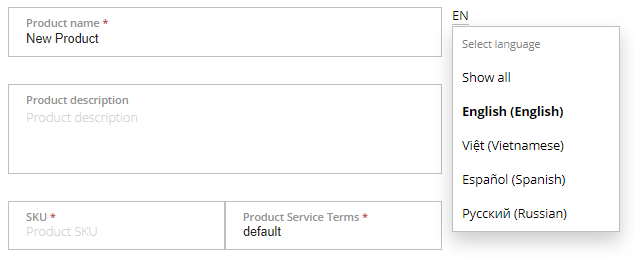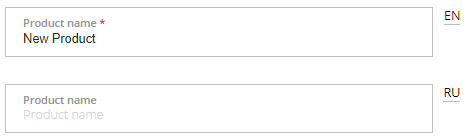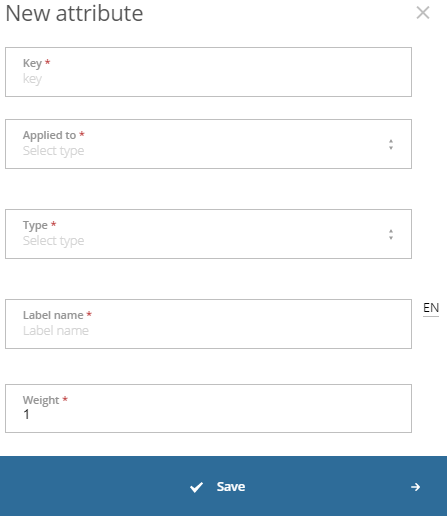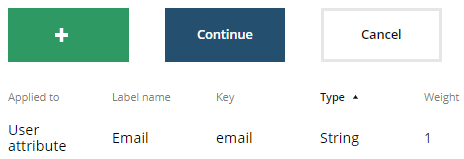Product attributes
The standard ActivePlatform data model may not be sufficient for your service. To extend the data model and match your service (see Extending data models in ActivePlatform ecosystem), Vendor Portal supports attributes — additional parameters that can be applied to different entities.
Multilingual product description
If you select several languages for product description (see View and update the vendor profile), you can enter information in every language using additional fields. Distributors in your product distribution network will get your product in the individually selected languages (see Add distributors). If a product does not have the description in the distributor language, during publication (see Publish a product), the English version will be used instead.
To add attributes to the standard product model:
- On the Product Dashboard, click Attributes. The Attributes section is displayed.
- Click Add attribute. The New attribute window is displayed.
- In the Key field, enter the unique key. The key is used to address the corresponding object in an endpoint call.
- In the Applied to list, select the entity to which the attribute is applied:
- Distributor attribute.
Subscription attribute.
To not display a subscription attribute in the Customer Control Panel, turn on the Hidden toggle. Use hidden attributes for service-specific information that you do not want to share with your customers.
Reseller attribute.
The current version of Vendor Portal does not support additional attributes of service plans and users. Contact the ActivePlatform team if your service requires this function (see Support contacts).
- In the Type list, select the attribute type:
- String — a single-line text.
- Password — a single-line text with masked input.
- Text — a multiline text.
- HTML Widget — a widget used to execute the code stored as the attribute value. This attribute is displayed in the Customer Control Panel only.
- In the Label name field, enter the attribute name displayed to customers.
- In the Weight field, enter a positive integer to set the priority of the attribute. The weight value is used to sort the attributes in the Operator Control Panel and Customer Control Panel. The attributes with a lower weight have a higher position in the list.
- Click Save. The attribute is created and added to the list of attributes.
- To create one more attribute, repeat the steps above.
- When you finished, select your next step:
- To continue configuring the product and go to the next section, click Continue.
- To return to the Product Dashboard, click Go to Product Dashboard.