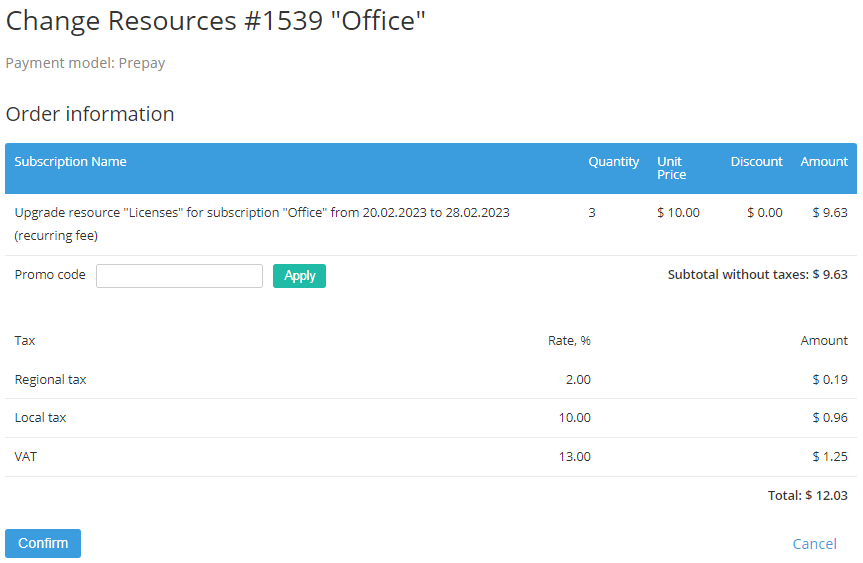Changing amount of Resources
Resources are software or hardware components (physical or virtual), consumption of which a service provider offers to a customer within a Subscription.
Depending on the Service and Plan terms, decreasing the amount of Resources (downgrading) may not be available.
If the Operator manually closed Subscription Charges by customer request, decreasing the amount of Resources is blocked until the Subscription renewal (see Renewing a Subscription).
All Charges for increasing the amount of Resources (upgrading) are closed right after provisioning the Order. The corresponding Invoice is sent for the whole Subscription period (see Managing Invoices).
To change the amount of Resources:
- Sign in to the Customer Control Panel. The Subscriptions page is displayed (see Viewing the List of Subscriptions).
- Click the name or ID of the required Subscription. The Subscription details page is displayed (see Viewing Subscription's details).
In the Resource management group, use the and buttons to set the amount of Resources and then click Apply.
If the Subscription has the included amount of a Resource, this amount is displayed in the Included field, and the chargeable amount of the Resource (equal to the difference between the total amount and the included amount) is displayed in the Additional field.
For example:
- If the Total resource amount is equal to the included amount, then this Resource cost is included in the Subscription price.
- If 10 units of the Total amount of a Resource include 6 included units, then the fees are charged for 10-6=4 units.
For a Subscription with manual approval that has Parameters applied to the Resources: on the additional step, specify the sets of values of the Parameters for every added or excluded unit of the Resource. and then click Next.
- On the Order Confirmation page:
- Check the following Order information:
- The list of the ordered items, their quantity, and cost.
- The applied taxes:
- If the order subtotal does not include taxes, the displayed amount does not include the sum of taxes from the list.
- If the order subtotal includes taxes, the sum of taxes from the list is already included in the displayed amount.
- The list of taxes — the name, rate, and amount of every tax applied to the order items.
The total amount of the Order.
On the Subscription configuration steps, all prices are displayed in the Plan currency. On the Order confirmation step, all prices are displayed in the Reseller currency that will be used in the Order, Charges, and Payments for the Subscription. For actual information about currency exchange rates, see Screen Layout.
If confirmation of an Order is not available, a message explaining the reason is displayed, and the Submit button is not available.
Optionally, in the Promo code field, enter a Promo code and click Apply to apply a discount.
If the Subscription was ordered at the individual prices via Operator Control Panel, the Promo code field is hidden, because the promo-codes are not applicable to these Subscriptions.
Click Confirm.
- Check the following Order information:
If, due to the imposed restrictions, creating an Order for the selected Product is not available for the Account, or the platform fails to complete validation of imposed restrictions, the Order will not be created. The list of Subscriptions will be displayed with the explaining message. Contact the support team (see Help) or try to repeat the steps above.
For prepaid Subscriptions, after the Order confirmation, the new Payment will be created. You should complete it to change the Subscription Resources (see Completing a Payment manually).
For postpaid Subscriptions, the Subscription Resources are changed immediately after the Order confirmation. The Payments will be created once a month after the end of each Billing period, during which the new amount of Resources is used.