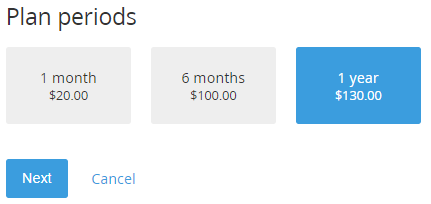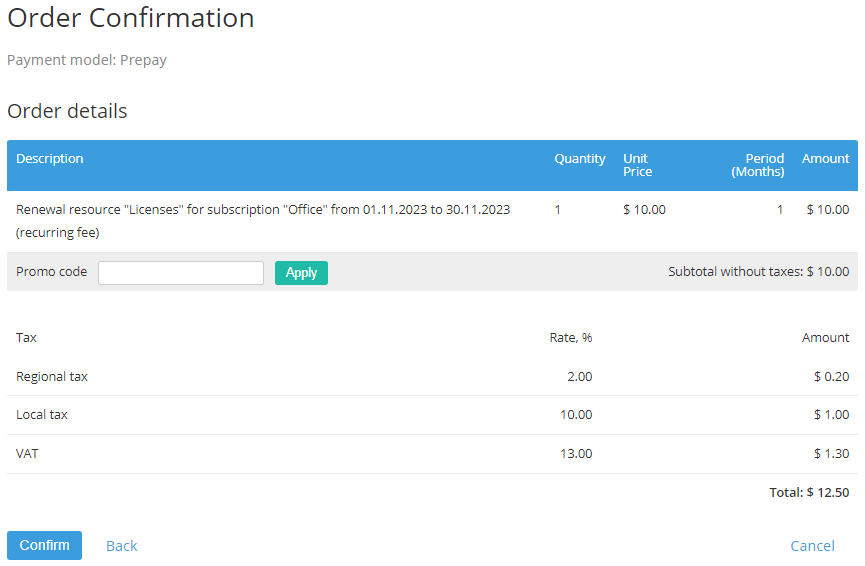Manually Renewing Subscription
For some Services, delayed renewing is used, and it is possible to change the amount of Resources in a Renewal Order (see Delayed renewing of a Subscription).
To renew a Subscription manually, complete the following steps:
Sign in to the Customer Control Panel. The Subscriptions page is displayed on the Main Screen (see Viewing the List of Subscriptions).
The Subscriptions page is also available from any page of the Customer Control Panel in the Navigation Bar, in the Subscriptions section.
- Click the name or ID of the required Subscription. The Subscription page is displayed (see Viewing Subscription's details).
Click Renew Subscription. The list of Subscription periods is displayed for the selected Subscription.
For the period when the manual renewal is not available, the Renew button is not displayed.
Select the preferable Plan Period. The selected period is highlighted.
If the list of Plan Periods includes only one item, this item is displayed without the ability to change. In this case, the step with the renew period selection is skipped, and user proceeds to the Order confirmation page right after clicking the Renew Subscription button.
Click Next. The Order Confirmation page is displayed.
- On the Order Confirmation page:
- Check the following Order information:
- The list of the ordered items, their quantity, and cost.
- The applied taxes:
- If the order subtotal does not include taxes, the displayed amount does not include the sum of taxes from the list.
- If the order subtotal includes taxes, the sum of taxes from the list is already included in the displayed amount.
- The list of taxes — the name, rate, and amount of every tax applied to the order items.
The total amount of the Order.
On the Subscription configuration steps, all prices are displayed in the Plan currency. On the Order confirmation step, all prices are displayed in the Reseller currency that will be used in the Order, Charges, and Payments for the Subscription. For actual information about currency exchange rates, see Screen Layout.
If confirmation of an Order is not available, a message explaining the reason is displayed, and the Submit button is not available.
Optionally, in the Promo code field, enter a Promo code and click Apply to apply a discount.
If the Subscription was ordered at the individual prices via Operator Control Panel, the Promo code field is hidden because the promo codes are not applicable to these Subscriptions.
Click Confirm.
For prepaid Subscriptions, after the Order confirmation the new Payment will be created. You should complete it to renew the Subscription (see Completing a Payment manually).
For postpaid Subscriptions, the Subscription is renewed immediately after the Order confirmation. The Payments will be created once a month after the end of each Billing period, during which the renewed Subscription is used.
- Check the following Order information: