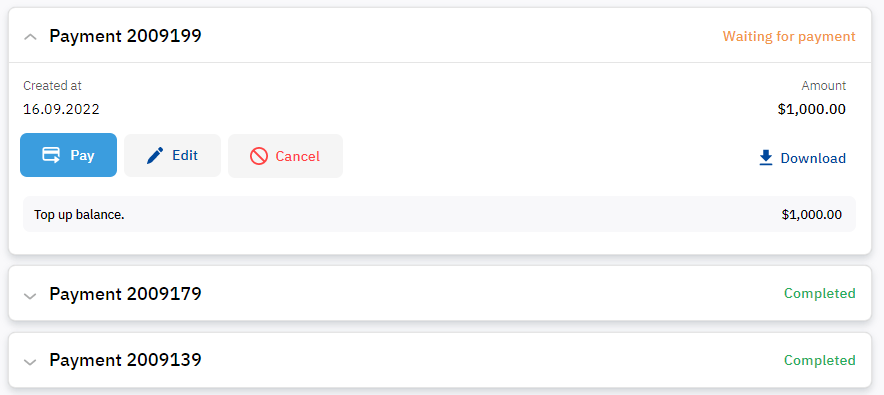List of payments
To go to the list of payments, in the navigation menu, select Billing > Payments. A page is displayed with the following elements:
- Widgets (see Payments).
- The navigation menu of the Billing section. Next to the Payments menu item, the number of payments in the Waiting for payment and Expired statuses is displayed (if any).
- Filters for the list of payments.
- The list of payments in the form of cards.
In this article:
Search by payment number
You can find a payment in the list by part of its number. In a field with the icon, start entering the number of the required payment. The list of payments is automatically updated regarding your input.
Filters
Filters for the list of payments can be displayed in two modes:
- Collapsed (by default). To expand the filters, click . The number of applied filters is displayed next to the icon. When you use the Subscriptions and payments widget to go to the list of payments (see Main page), the filters group is collapsed, and the corresponding filters by Waiting for payment and Expired statuses are selected.
- Expanded.
In the filter settings, select payments to be displayed in the list:
Status — payments in the selected statuses. In the filter list, only statuses represented by at least one payment are available.
- Created at — payments created within the specified period. To specify the period, click and pick its first and last days in the calendar.
- Paid — payments completed or paid from the balance within the specified period. To specify the period, click and pick its first and last days in the calendar.
- Subscription — payments linked to the selected subscription.
To reset a filter, click in its field. To reset all filters, click Reset.
Payment report
You can download an XLSX file with a payment report according to the applied filters:
- Apply the filters.
- Next to the filters button, click .
- Wait for the file to download.
List of payments
A card of a payment in the list can be displayed in two modes:
- Collapsed — by default for payments in the Completed and Paid from balance statuses.
- Expanded — by default for payments in any other status.
To expand or collapse a card, click the row with its number and status. A card of a payment displays different information depending on its type, status, and payment model (see View payment details).
For bulk and individual operations with payments available from the list, see Operations with payments.