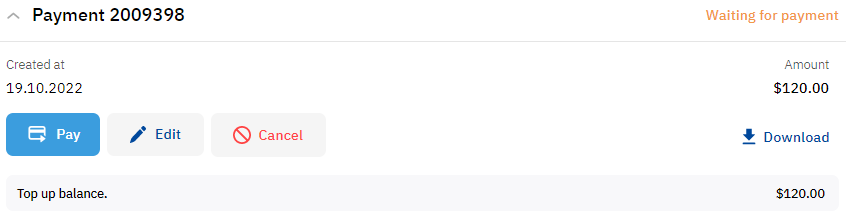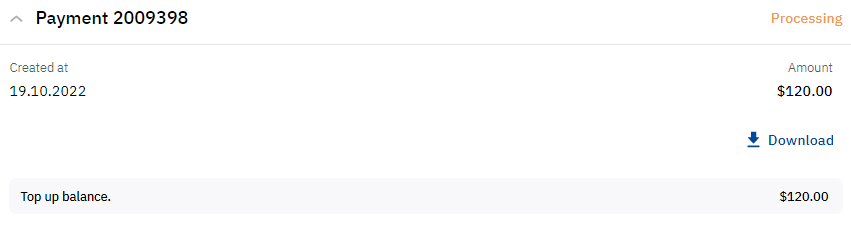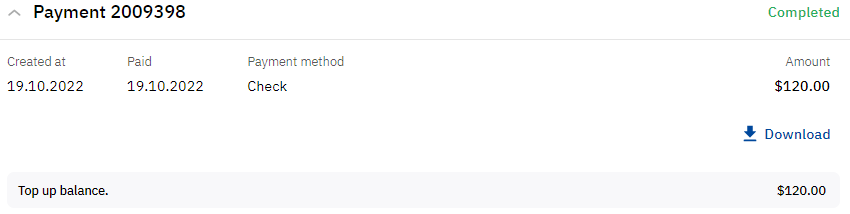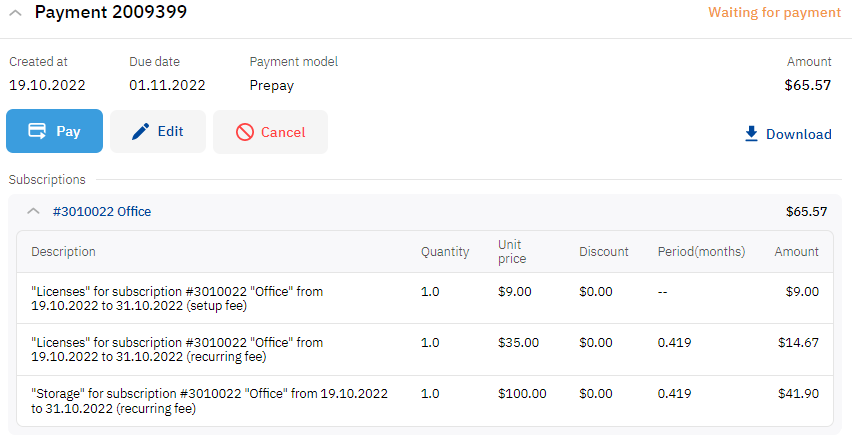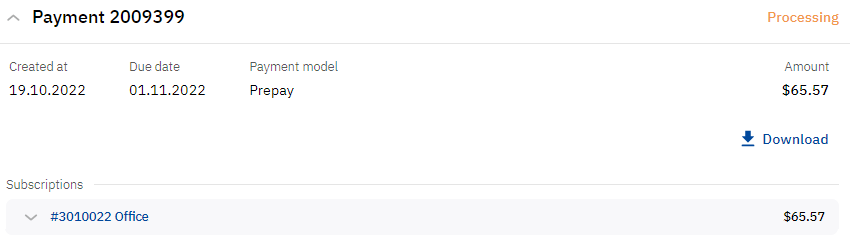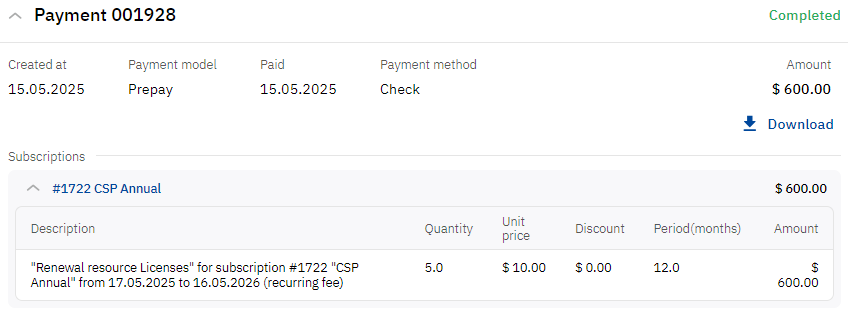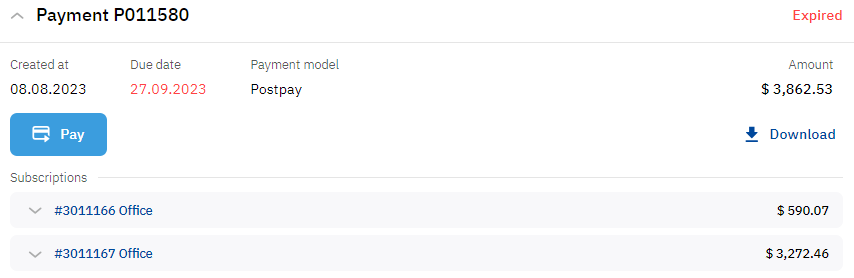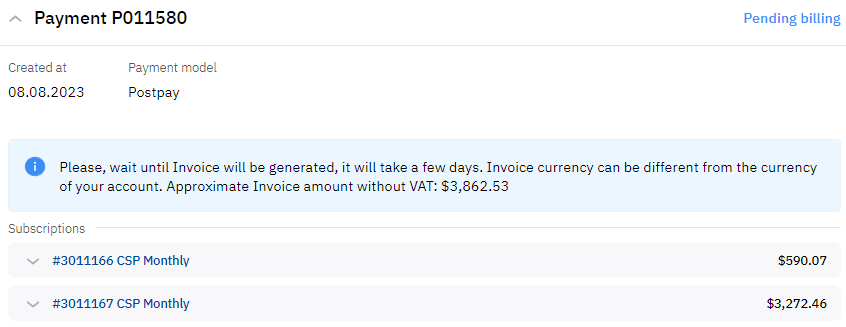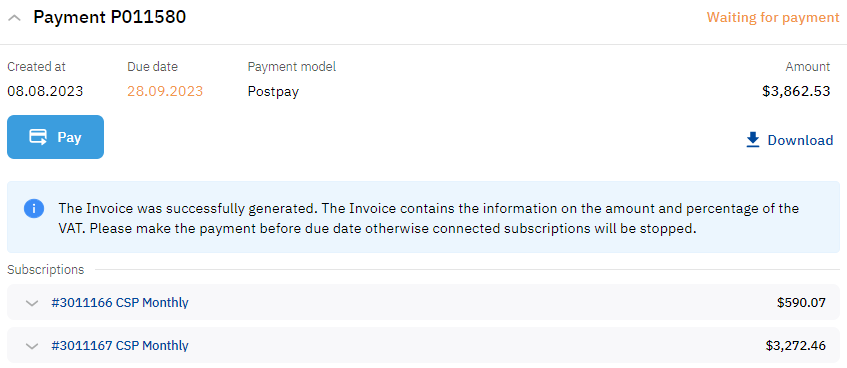View payment details
You can view details of a payment in its card in the list of payments — when the card is expanded (see List of payments). Available operations of a payment depend on its type, status, and payment model.
To view the payment details:
- In the navigation menu, select Billing > Payments.
- Find the required payment in the list. You can use filters or search by number (see List of payments).
- If the card of the required payment is collapsed, click the row with its number and status.
In this article:
Top-up payment
Waiting for payment
A payment card includes the following elements:
- Header:
- Payment number.
- Payment status.
- Payment details:
- Payment creation date.
- Payment amount in the reseller currency.
- Action buttons:
- Pay (see Pay payment).
- Edit (see Edit payment).
- Cancel (see Cancel payment).
- Download (see Download invoice).
- Payment purpose.
Processing, Receipt creating, Receipt sent
A payment card includes the following elements:
- Header:
- Payment number.
- Payment status.
- Payment details:
- Payment creation date.
- Payment amount in the reseller currency.
- The Download button (see Download invoice).
- Payment purpose.
Completed
A payment card includes the following elements:
- Header:
- Payment number.
- Payment status.
- Payment details:
- Payment creation date.
- Paid date.
- Used payment method (see Payment methods).
- Payment amount in the reseller currency.
- The Download button (see Download invoice).
- Payment purpose.
Payment for an order (Prepay)
Waiting for payment
A payment card includes the following elements:
- Header:
- Payment number.
- Payment status.
- Payment details:
- Payment creation date.
- Payment due date — calculated depending on the order type:
- For a renewal order created before the subscription expiration date — the closest date from the subscription expiration and order expiration dates.
- For a prolong order created before the Paid to date — the Paid to date.
- For other orders — the order expiration date. After the order expiration date, the order and payment are cancelled automatically.
- If a payment can be completed automatically using the account balance, an icon with a hint is additionally displayed. For details, see Pay payment.
- Payment model.
Balance used — part of the amount paid from the balance (if the payment is partially paid).
Initial total — the full payment amount before the partial payment was made (if the payment is partially paid).
Payment amount in the reseller currency. If the payment is partially paid, this field shows the remaining amount to be paid. For details about partial payments, see Payment methods.
- Action buttons:
- Pay (see Pay payment).
- Edit (see Edit payment).
- Cancel (see Cancel payment).
- Download (see Download invoice).
- A table with linked subscriptions (collapsed by default):
- The ID and name of a subscription — click to expand the table.
- The description of a charge: the name of a resource, the ID and name of a subscription, the covered period, and the type of charge.
- The number of purchased units of a resource or service.
- The unit price of a resource or service.
- Discount.
- The covered period (in months). The period is not specified for one-time payments (for example, the setup fee).
- The amount considering the quantity, unit price, period, and discount.
Processing, Receipt creating, Receipt sent
A payment card includes the following elements:
- Header:
- Payment number.
- Payment status.
- Payment details:
- Payment creation date.
- Payment due date — calculated depending on the order type:
- For a renewal order created before the subscription expiration date — the closest date from the subscription expiration and order expiration dates.
- For a prolong order created before the Paid to date — the Paid to date.
- For other orders — the order expiration date. After the order expiration date, the order and payment are cancelled automatically.
- Payment model.
- Payment amount in the reseller currency.
- The Download button(see Download invoice).
- A table with linked subscriptions (collapsed by default):
- The ID and name of a subscription — click to expand the table.
- The description of a charge.
- The number of purchased units of a resource or service.
- The unit price of a resource or service.
- Discount.
- The covered period (in months). The period is not specified for one-time payments (for example, the setup fee).
- The amount considering the quantity, unit price, period, and discount.
Completed and Paid from balance
A payment card includes the following elements:
- Header:
- Payment number.
- Payment status.
- Payment details:
- Payment creation date.
- Payment model.
- Paid date.
- Used payment method (see Payment methods).
- Payment amount in the reseller currency.
- The Download button (see Download invoice).
- A table with linked subscriptions (collapsed by default):
- The ID and name of a subscription — click to expand the table.
- The description of a charge.
- The number of purchased units of a resource or service.
- The unit price of a resource or service.
- Discount.
- The covered period (in months). The period is not specified for one-time payments (for example, the setup fee).
- The amount considering the quantity, unit price, period, and discount.
If a payment for an order is completed after the beginning of the covered period, the order amount and the amount in a table with charges are reduced proportionally to the rest of the period. The difference between the original order amount is used to top up the account balance and displayed in a payment card in a separate row Top up.
Payment for postpaid subscriptions
Internal invoice
The details of a postpaid payment with an invoice generated by the platform differ from a prepaid payment for an order in the following elements only:
- Edit an Cancel buttons are not displayed.
- The due date (the latest date for completing a payment) is calculated depending on the payment grace period available for an account. On the next day, if not completed, the payment gets the Expired status.
- For pay-as-you-go subscriptions:
- Next to the subscription ID and number, an icon is displayed to quickly go to the Analytics section and view the daily expenses of the subscription for the month preceding the payment creation (see Daily analytics).
- The unit price and period of charges may not be specified.
External invoice
While a third-party ERP system did not generate an external invoice yet, the details of a postpaid payment differ from a prepaid payment for an order in the following elements only:
- The status of a payment is Pending billing.
- The payment amount is not displayed.
- The due date is not set and not displayed.
- All action buttons are not displayed.
- A message is displayed with the preliminary payment amount in the reseller currency and information that it is necessary to wait until an invoice is generated and the payment amount and its currency may change.
- For pay-as-you-go subscriptions:
- Next to the subscription ID and number, an icon is displayed to quickly go to the Analytics section and view the daily expenses of the subscription for the month preceding the payment creation (see Daily analytics).
- The unit price and period of charges may not be specified.
- Such payments are not considered as unpaid in the Subscriptions and payments widget on the main page (see Main page) and subscription information (see List of subscriptions and Subscription details).
After a third-party ERP system generated an external invoice:
- The status of a payment is Waiting for payment.
- The due date (the latest date for completing a payment) is displayed. On the next day, if not completed, the payment gets the Expired status.
- The payment amount and currency are displayed as they are received from a third-party ERP system.
- The Pay button is displayed for a payment in the Waiting for payment and Expired status.
- Edit an Cancel buttons are not displayed.
- The Download button (see Download invoice) is displayed with the name of an external invoice if a third-party ERP system attached it to a payment.
- A message is displayed with information that an external invoice is ready to pay.